How Can We Help?
Bulk Editing Data
It’s possible to edit multiple records at once. There are two methods for doing this.
Exporting and Re-importing Data
If the service you are using supports data import from a CSV file, you can export the data first, then make the changes you want, and finally re-import it.
As long as the Barcode/ NFC tag ID remains the same, existing records will be updated.
On the tables, go to Options > Export Data.
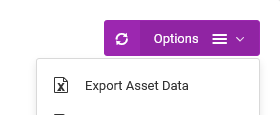
After that, make your changes then re-import the data. Go to Add New Records > Import from CSV.
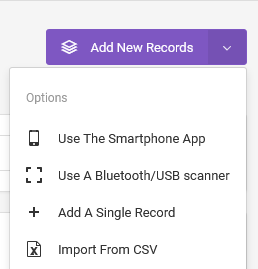
Partial Record Field Changes
In cases where you want some Data Capture fields to have identically the same data, but the rest to remain as they are, use the Edit Multiple Records feature from the top of the tables.
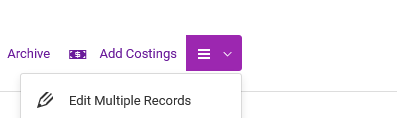
We strongly recommend that you first export your records (Options > Export Data), just in case you want to undo the changes or mistakes made.
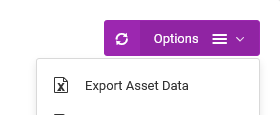
After that, use the checkbox at the top of the table to select the items you want to edit, then click on the Edit Multiple Records button.
On the new page, you will notice a trash icon beside the input fields.
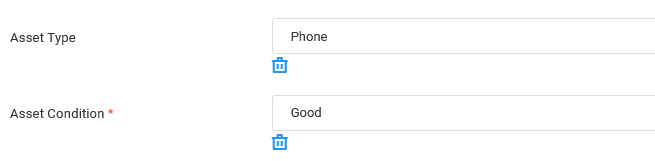
Important: click on that trash icon to remove the fields that you don’t want to update.
You should only leave the fields that you want to edit across the multiple records that were selected.