How Can We Help?
Campaign Reports With Power BI
Generating campaign reports for Power BI
Using a Microsoft Power BI application, to generate custom interactive visualization reports for GS1 Digital Link, and QR code or NFC marketing campaigns, from the respective campaign table, go to Options > Power BI Reports.
On the new page, choose a campaign group or a specific campaign, and a period the reports will frequently be generated in.
Click on the Generate Report button.
In the pop-up that then appears, click on the Copy Power BI URL.
Note – the copied URL should not be shared publicly.
Importing campaign reports data in Power BI
In your Power BI application, go to Get Data > Web.
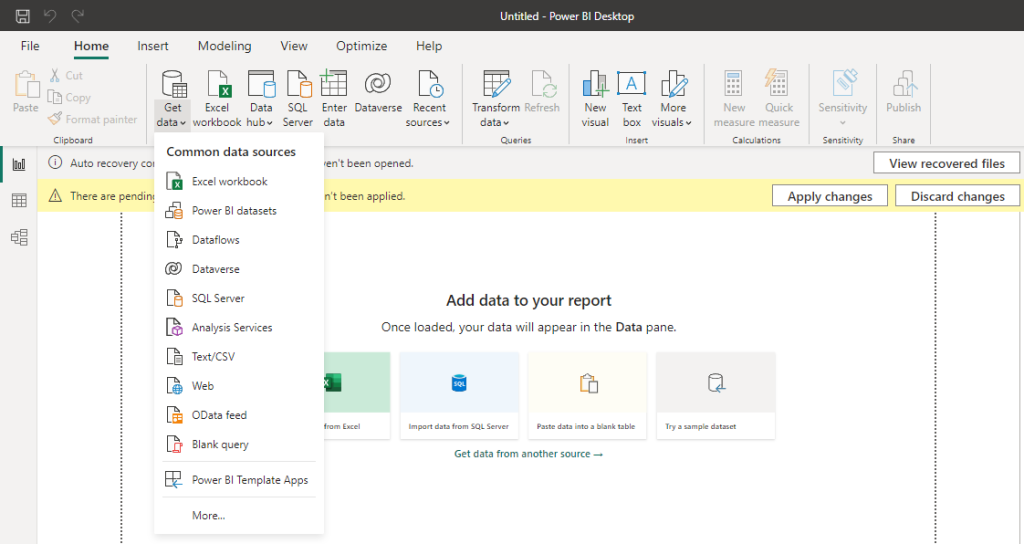
Next, paste the copied URL in the dialog prompt then click on the OK button.
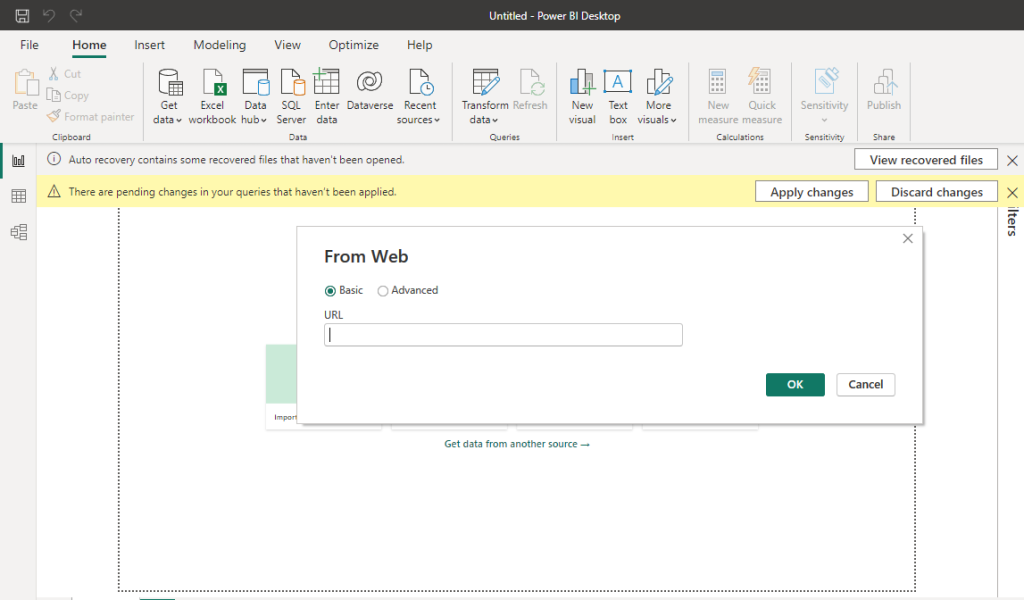
Once Power BI has imported your data, you can then generate the reports that you want.
The URL that you copied will always generate current reports based on the period that you defined.
To refresh the imported data, in Power BI, in the Power Query Editor, click on the Refresh Preview.
