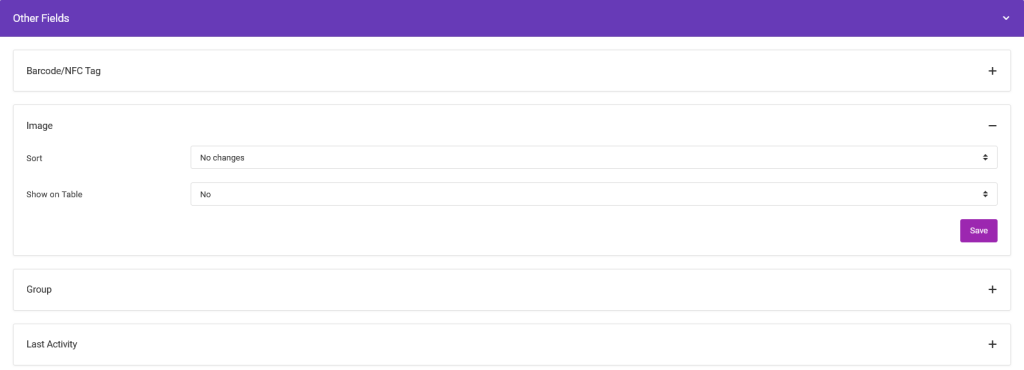How Can We Help?
Data Formatting
Data Presentation
Data can be presented in a variety of formats such as currency, local dates, metric units, arithmetical calculations, etc.
These data alterations can be seen on the tables, and when exported as CSV. They also make searching and sorting easier.
To change the way your data is presented, on the tables, go to Options > Data Format.
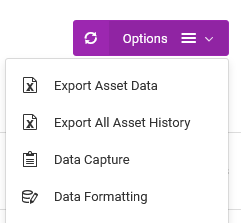
Date Fields
Date data can be changed to a more recognizable expression or for easier comparison.
Date Formats
By default, the app captures dates in ISO format (YYYY-MM-DD), but these can now be altered based on other familiar conventions such as DD-MM-YYYY or MM-DD-YYYY.
Under the Date Fields section, find the custom field that captures the dates you are interested in.
Under the Display As field, choose General Date, then choose your desired format.
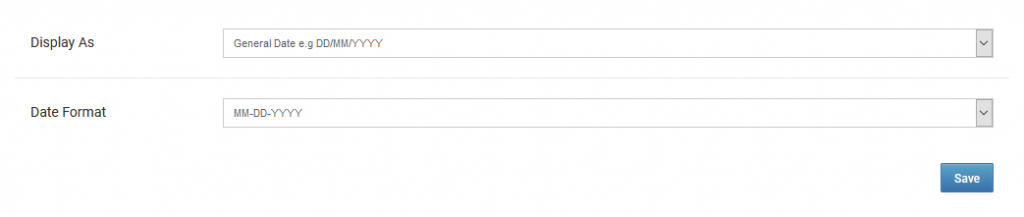
Moments
With Moments, past dates can be expressed in durations e.g. “10 days ago”.
Furthermore, you can indicate which durations are important for the app to highlight with a color of your choice.
Under the Date Fields section, find the custom field that captures the dates you are interested in.
Under the Display As field, choose Moments.
If you want specific durations highlighted on the tables, under the Color Code Alert, choose the condition the duration should meet, enter the number of durations, and then choose a color.
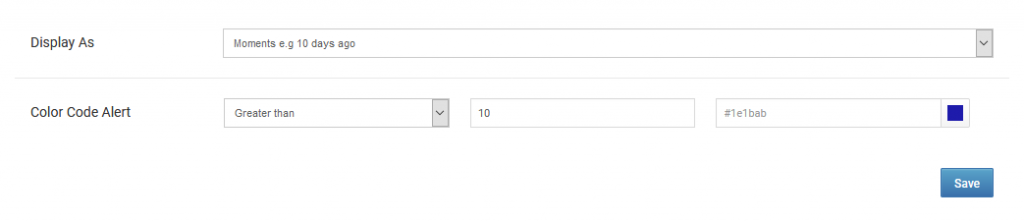
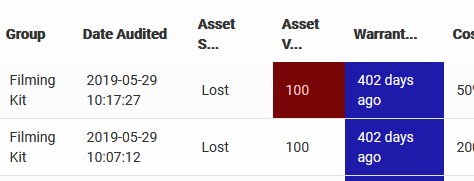
Countdown
With countdowns, future dates can be expressed as the number of days to the target date itself, e.g. “5 days left”.
Just as with Moments, you can indicate which numbers of days ahead are important for the app to highlight with a color of your choice.
Under the Date Fields section, find the custom field that captures the dates you are interested in.
Under the Display As field, choose Countdown.
If you want specific durations highlighted on the tables, under the Color Code Alert, choose the condition the number of days should meet, enter the number of days, and then choose a color.
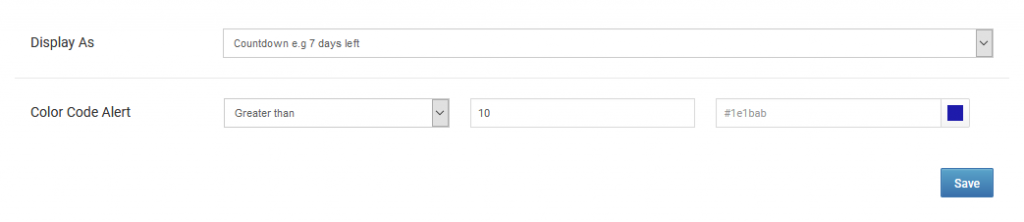
Numeric Fields
Numeric fields can be changed to express data such as currency, metric units, and calculation results of arithmetical functions.
Currencies
Where applicable, numeric fields can be expressed with their corresponding currency symbols.
Under the Numeric Fields section, find the custom field that captures the numeric data you are interested in.
Under the Display As field, choose Currency, then choose your desired currency.

Metric Units
Numeric fields can also be converted from one metric unit to another, for example, centimeters to meters.
The app supports conversions of length, mass, volume, area, velocity, and temperature.
Under the Numeric Fields section, find the custom field that captures the numeric data you are interested in.
Under the Display As field, choose Unit Conversion.
Under the Base Unit field, choose the current unit your numeric data is in.
Under the Convert To field, choose the unit you want the conversion to be made to.
If you want specific results of the unit conversion highlighted on the tables, under the Color Code Alert, choose the condition the result should meet, enter an applicable number, and then choose a color.
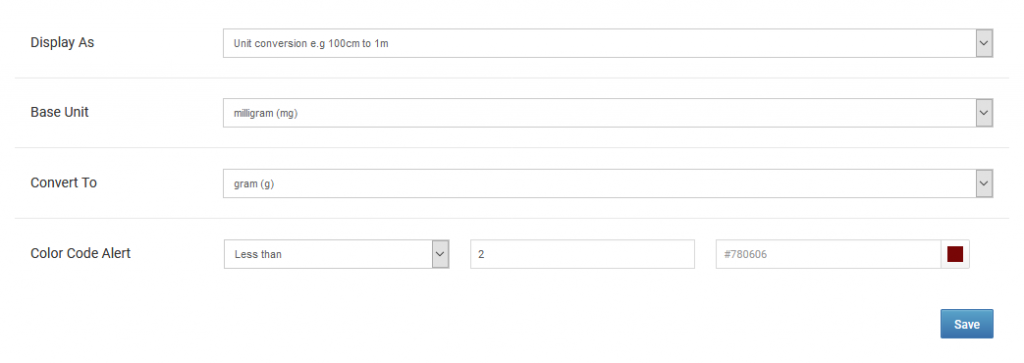
Arithmetical
The app can perform simple arithmetics on numeric fields that you nominate. For example, price and quantity can be multiplied, and the results can be displayed with or without extra formatting.
Furthermore, you can indicate which numerical results are important for the app to highlight with a color of your choice.
Under the Numeric Fields section, find the custom field where you want the results of the calculations to be shown.
Under the Display As field, choose Arithmetics.
Under the Operation field, choose the arithmetical function desired.
Under the Fields section, choose the custom fields that the arithmetical function should be worked on.
Under the Show Results As field, indicate whether further formatting should be performed. Available formatting, depending on the arithmetical function, are currencies and percentages. If you don’t want any formatting, choose Raw Results.
If you then want specific results of the calculation highlighted on the tables, under the Color Code Alert, choose the condition the result should meet, enter an applicable number, and then choose a color.
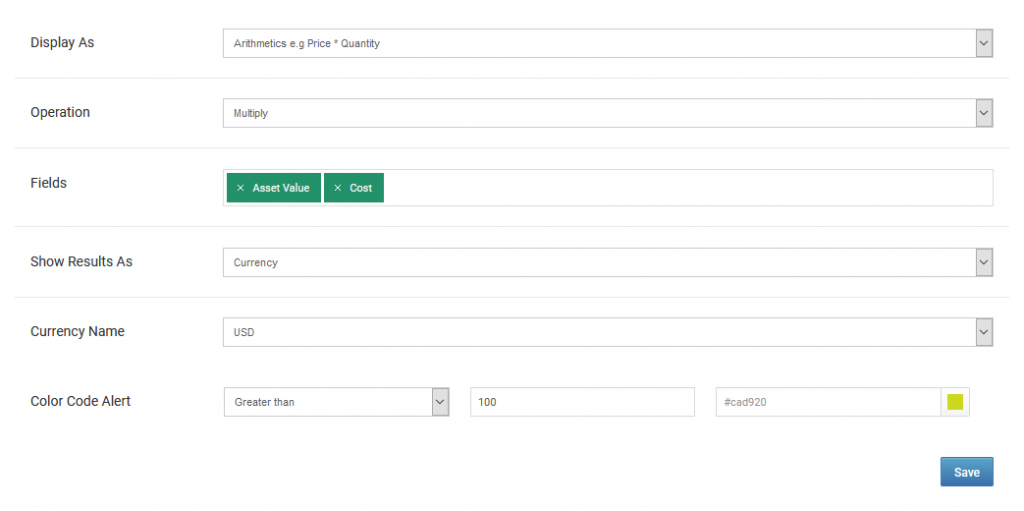
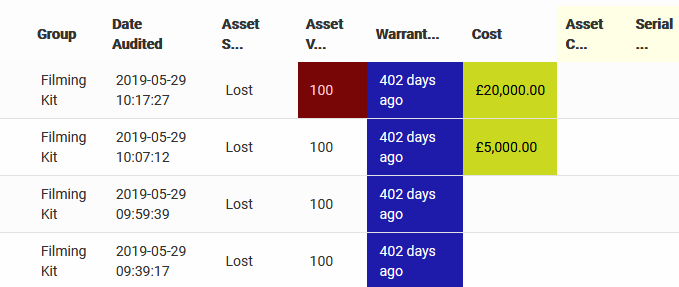
Comparison
With comparison calculation, the platform will compare two fields against a condition that you stipulate, then highlight ones that match, with a color of your choice.
For example, you could have the app compare current stock quantity versus a threshold level. If the stock quantity falls below a threshold level, then those should be highlighted automatically.
Under the Numeric Fields section, find the custom field where you want the results of the comparison to be highlighted.
Under the Display As field, choose Comparison.
Under the Color Code Alert section, indicate the comparison condition, and the field that should be compared against. Finally, enter the color you desire.
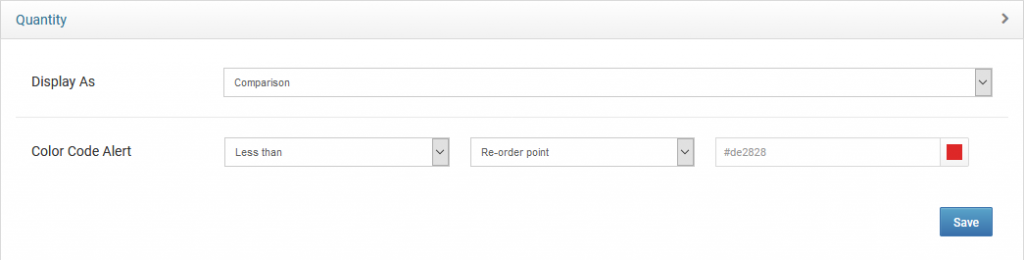
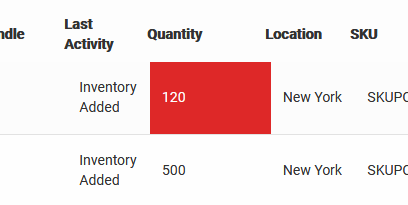
String Fields
All your custom field data types that are neither numeric nor dates, will be displayed on this section.
Under this section, you can have the app highlight custom fields that either start with, contain, or end with specific values. For example, you can have the app highlight the term “faulty” or “damaged” in an asset’s status field.
Under the Conditions field, choose the desired condition that should trigger your words to be highlighted.
Under the Strings field, enter the words that should be matched, then choose the color that they should be highlighted in.
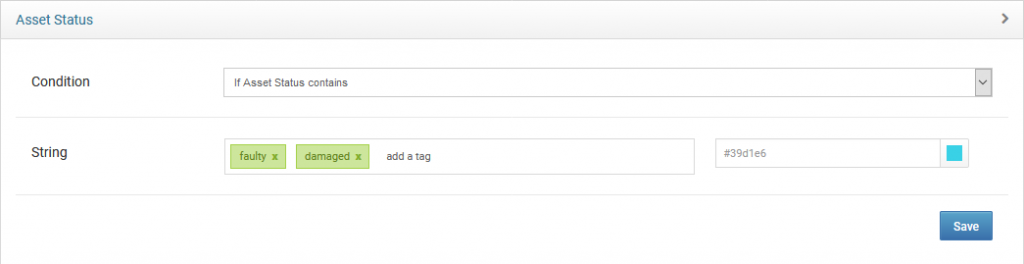
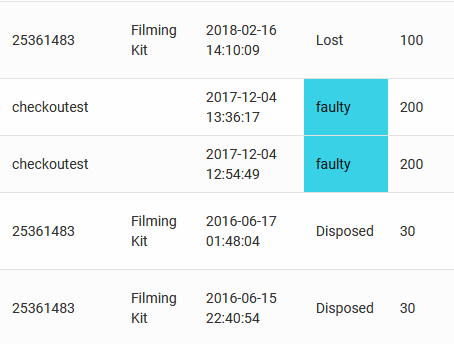
Non-custom Fields
Non-custom fields are fields that the platform displays on the tables by default to make your data more comprehensible. They include data such as the exact date and time an event or action was performed, the last activity status, images, etc.
Depending on the data type, formatting that can be done includes dates or string highlighting.
You can also indicate whether they should be hidden from the table, or instruct the app to sort them in a particular way.
Non-custom fields are shown under the Other Fields section.