How Can We Help?
How to scan barcodes using Bluetooth, USB or wireless scanners
Configuring the scanner
To scan barcodes using Bluetooth or USB scanners, the scanner should support the keyboard wedge functionality.
PS2 Barcode Scanners, also known as Keyboard Wedge, allow a user to scan data and have it appear on a computer screen just as it would have been typed through a keyboard.
When you scan a barcode with a keyboard wedge-capable scanner, the data that is encoded in the barcode goes into the computer through the keyboard port so that it appears to whatever software is running in the computer as if it were being typed in on the keyboard. In effect, the barcode scanner behaves like a second keyboard connected to the computer.
Ensure that the scanner is configured to send scans wherever you position or focus the cursor. If the scanner supports it, get it configured to use/simulate “tab” or “enter” keyboard strokes.
Using scanned data with spreadsheet add-ons
With our Google Sheets Add-on or Excel Add-in, you can scan data directly to the spreadsheet.
These add-ins enable you to either insert scans into specified cells, search for the scanned value and highlight the matching rows or cells with specified colors, or alter the data in specified cells (with arbitrary values) when a search is made, e.g, add a timestamp or alter an existing status, etc.
Using scanned data with the tables
On pages where new records can be added and barcode scanning is supported, click the Add New Records button, then select the Use a Bluetooth/USB Scanner option.
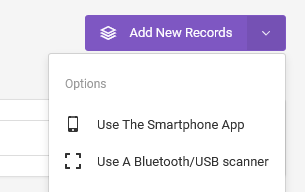
On the pop-up that appears, position the cursor on the Barcode/NFC Tag scan field, then proceed with the scan.
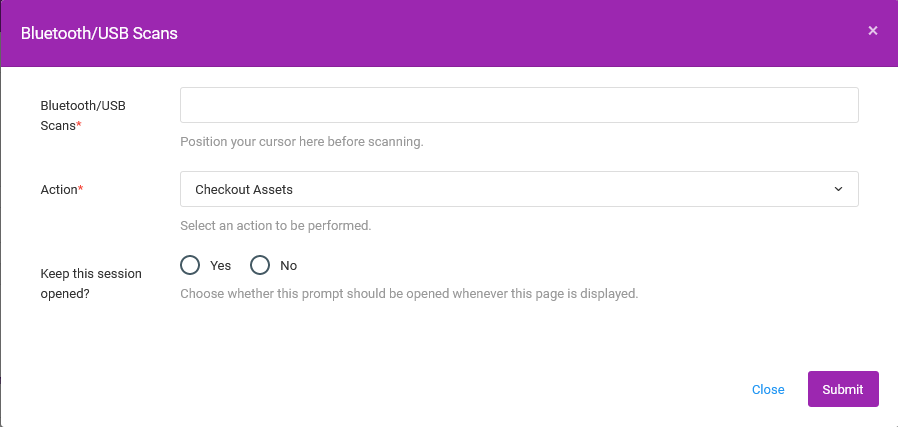
After that, choose an Action, then submit the form.
Using scanned data with the spreadsheet
From the Bluetooth/USB scanners page, first, select the Service from the dropdown option.

After that, focus your cursor on the Barcode/NFC Tag field, then proceed with the scanning.

Processed scans will be shown on the spreadsheet.

Fill out any relevant details on it, then save it.