How Can We Help?
Inventory Overstock Alerts With Zapier
Overview
This Zapier integration for inventory surplus alerts enables you to receive Zapier triggers that can be used to automate actions such as updating a Google Sheet, sending email notifications, or performing any other action supported with other Zapier integrated apps.
The triggers occur when a data capture field e.g quantity rises above a defined maximum level.
Setting up the Zap trigger
To set it up, in your Zap editor, select the “Surplus Alert in Ventipix Asset & Inventory Manager”.

After that choose the account to authenticate with, then click on Continue.
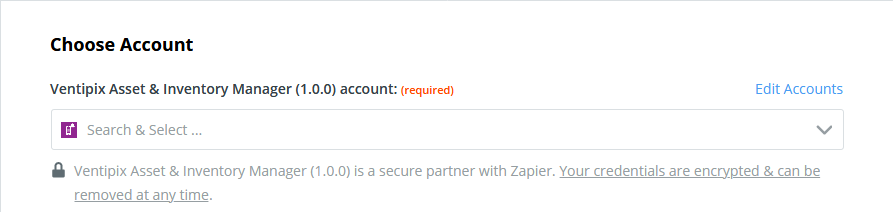
On the next step, choose the custom fields you’re using.
Under the Stock Level field, choose the field you want to monitor when their amount increases. For example, Quantity.
Under the Surplus Level field, choose the field that’s used to indicate what the maximum level should be.
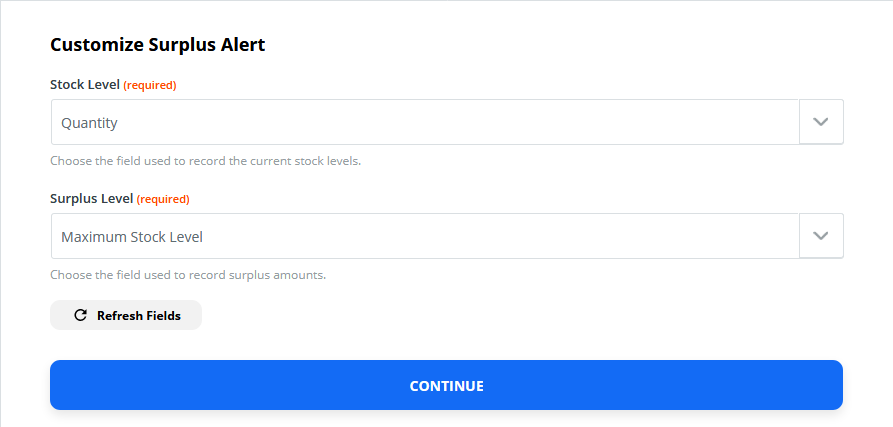
Continue to the Find Data step. On there click on the Test & Review button. Zapier will attempt to retrieve sample data from your account that matches the trigger conditions.
You may, therefore, need to set up sample data within your account, if nothing was found. The sample data must meet the condition for the trigger, i.e you would need to increase an inventory’s quantity, weight, etc, above the maximum level.
If Zapier finds data, you will be presented with samples to choose from.
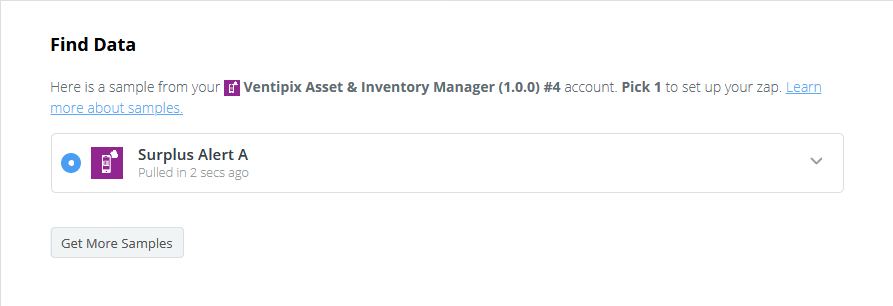
Setting up a Zap action
At this point, you would have reached the end of the trigger setup. You now need to set up an Action i.e what should happen when the zap is triggered.
The action can be anything useful that you want. In this guide, we’ll set up an action that automatically creates a new row in a Google Sheets workbook.
Click on the (+) button to add an action.

Search and choose Google Sheets. Thereafter, choose Create Spreadsheet Row as the Event Action.
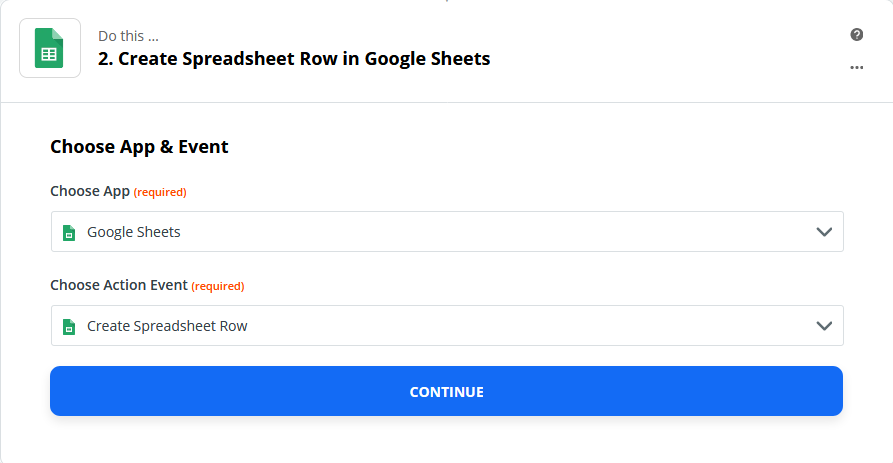
Click on Continue, then choose the Google account to authenticate with.

On the Customize Spreadsheet Row step, choose and enter the relevant details.
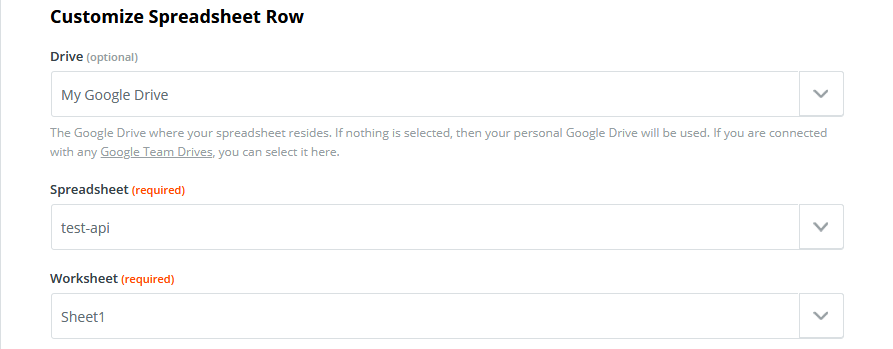
Map data from the trigger by clicking on the button at the end of the fields.
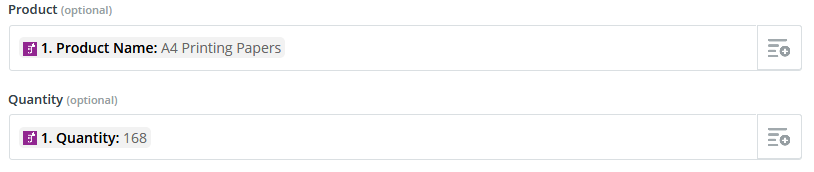
Once the customization is complete, continue to the next step to test the zap.
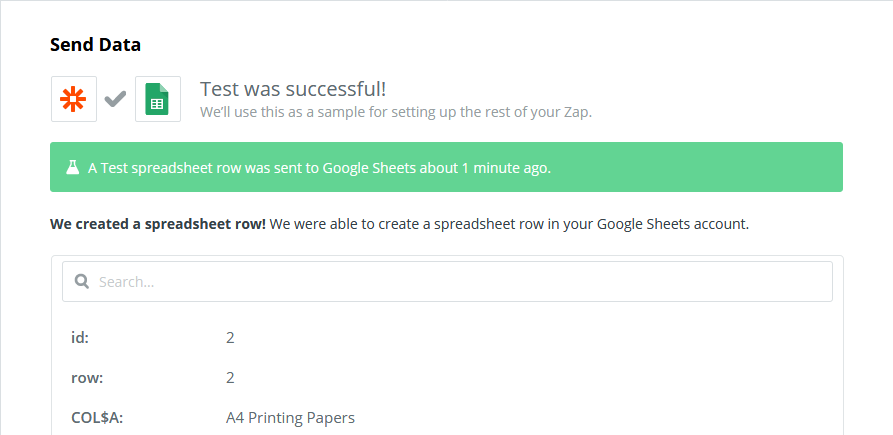
After the test is successful, you can turn the zaps on or create further actions that meet your needs.