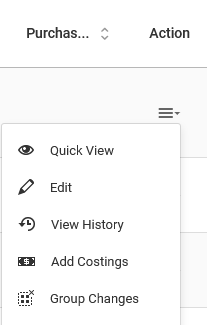How Can We Help?
Managing Groups
Groups Overview
Grouping is a feature on the platform that allows you to have assets or inventories belonging to a category. This category can then be used for viewing or processing similar data.
Depending on the service that you’re using, go to Manage Assets > Tagged Assets or Manage Inventory > Inventory.
Under Options, go to Manage Groups.
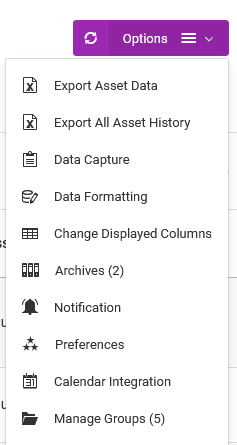
Creating and making changes to groups
To create a new group, go to Actions > Add A New Group.
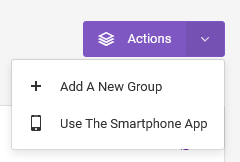
To change the group, find a record on the Manage Groups table, then go to Action > Edit.
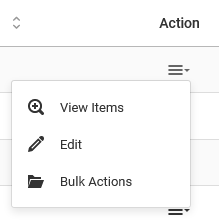
Adding items to the group
Adding items to a group from the tables
From the assets or inventory table, select the asset/inventory items and then click on the Add To Groups button.

Note: an asset or inventory can belong to multiple groups.
Adding items to a group from the forms
You can also add items to a group from the form themselves. You first need to set this as a preference.
From the Manage Groups table, go to Options > Show Groups on Forms then follow the prompts to enable this preference.
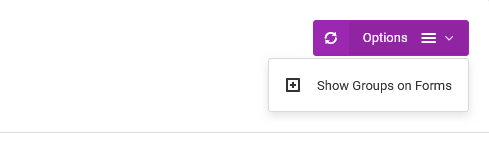
Adding items to a group when importing CSVs
When importing a CSV file, you can designate which group the imported records should be allocated to.
With this feature, however, you can only assign the records to a single group each time the CSV file is to be imported.
Making changes to items in a group
To remove or even add items from the group, find the correct group, under the Manage Groups table, click on Edit under its Action column, then choose the assets/inventory items to remove.

Alternatively, from an asset or inventory table, find the record to be changed, then go to Action > Group Changes.