How Can We Help?
New Activity Alerts With Zapier
Overview
This Zapier integration triggers whenever a new record is added.
Once a record has been added in your account, for instance, a new asset maintenance record, automation can be scheduled to take place. For example, SMS or email notifications can be sent, Google Sheet or Excel spreadsheets updated.
Setting up the Zap trigger
To set the New Activity Alert up, in your Zap editor, select the “New Alert in Ventipix Asset & Inventory Manager”.

After that choose the account to authenticate with, then click on Continue.
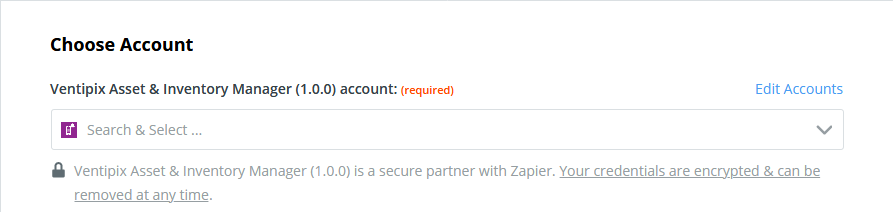
Continue to the Find Data step. On there click on the Test & Review button. Zapier will attempt to retrieve sample data from your account that matches the trigger conditions.
You may, therefore, need to set up sample data within your account, if nothing was found. Simply create a new record for the same service that you’re setting up.
If Zapier finds data, you will be presented with samples to choose from.
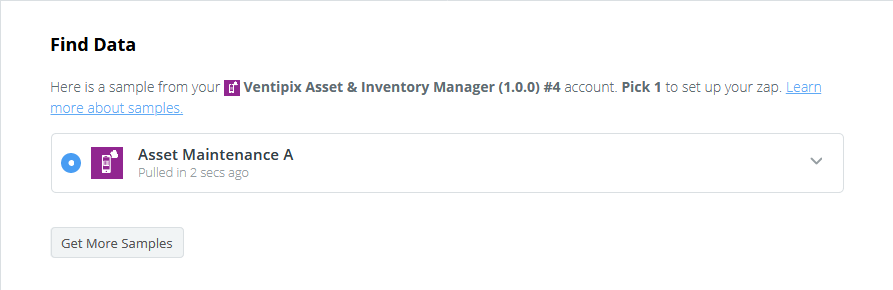
At this point, you would have reached the end of the trigger setup. You now need to set up an Action i.e what should happen when the zap is triggered.
Setting up a Zap action
The action can be anything useful that you want. In this guide, we’ll set up an action that automatically creates a new spreadsheet row in a Google Sheet.
Click on the (+) button to add an action.

Search and choose Google Sheets. Thereafter, choose Create Spreadsheet Row as the Event Action.
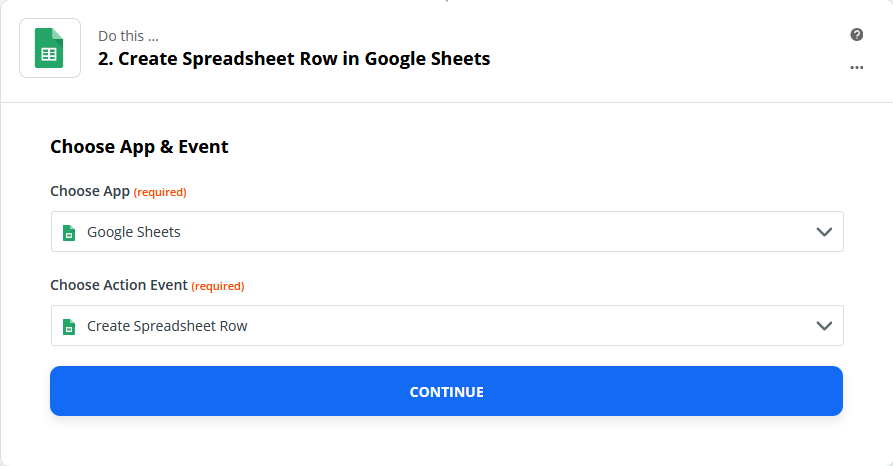
Click on Continue, then choose the Google account to authenticate with.

On the Customize Spreadsheet Row step, choose and enter the relevant details.
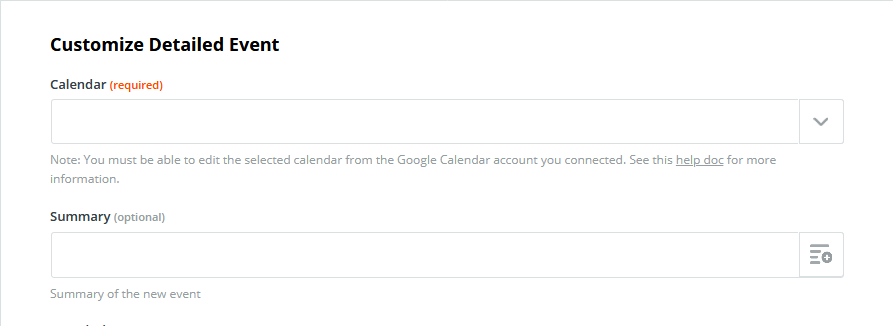
Map data from the trigger by clicking on the button at the end of the fields.
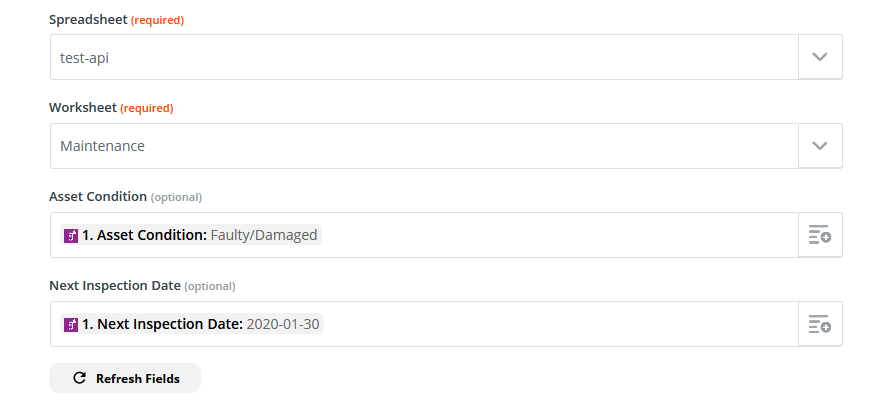
Once the customization is complete, continue to the next step to test the zap.
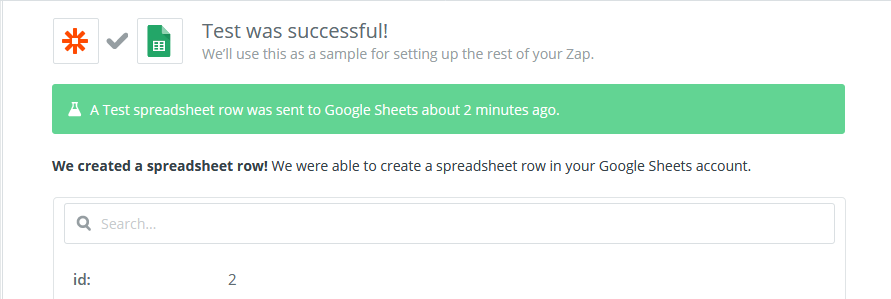
After the test is successful, you can turn the zaps on or create further actions that meet your needs.