How Can We Help?
Printing Labels
Generating barcode data
In order to print barcode labels, you first need to generate the data that goes on the barcodes.
From the Barcodes & NFC Tags page, fill out the form with your preferred settings.
Under the Label Type, choose a barcode type, e.g., QR Code.
Under the Data to encode, you have an option to generate barcode data from your existing assets or inventory records. Alternatively, you can generate arbitrary data.
Under the Options section, choose Print With Avery Labels to export a CSV file with your data, which will later be used on Avery’s website.
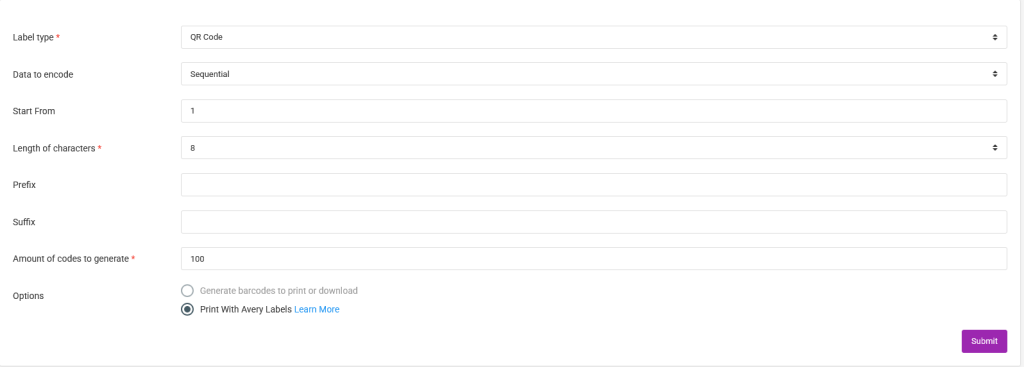
Printing Avery Labels
Go to the Avery Design & Print page to generate a PDF containing barcodes you can print, including on Avery Labels.
From the Avery Design and Print page, choose a template style with the desired layout and dimensions.
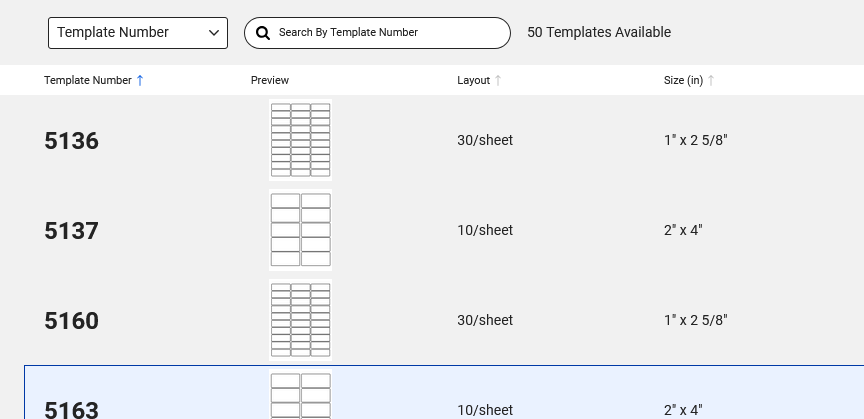
In the next step, choose a blank design.
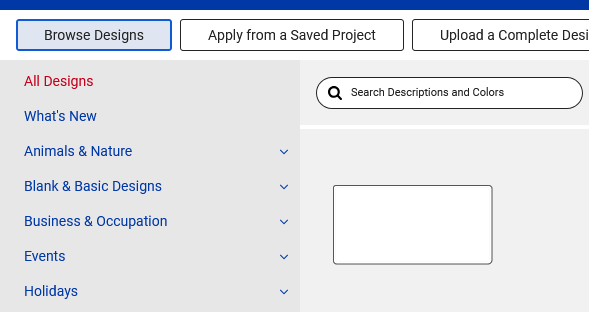
After that, select QR and Barcodes, then Add QR/Barcode.
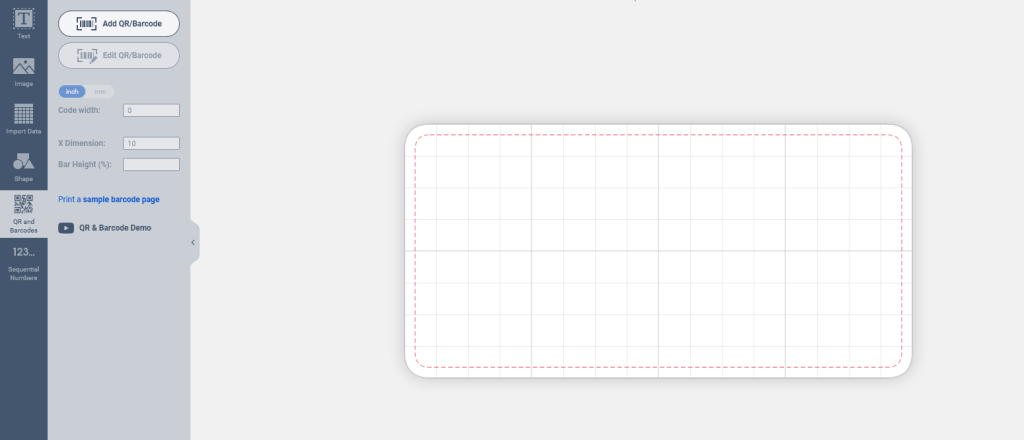
In the prompt that’s shown, choose Spreadsheet.
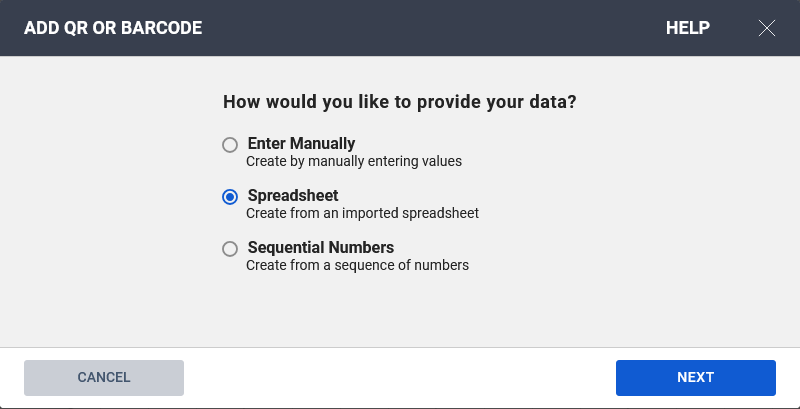
After that, upload the CSV file that you downloaded from your account.
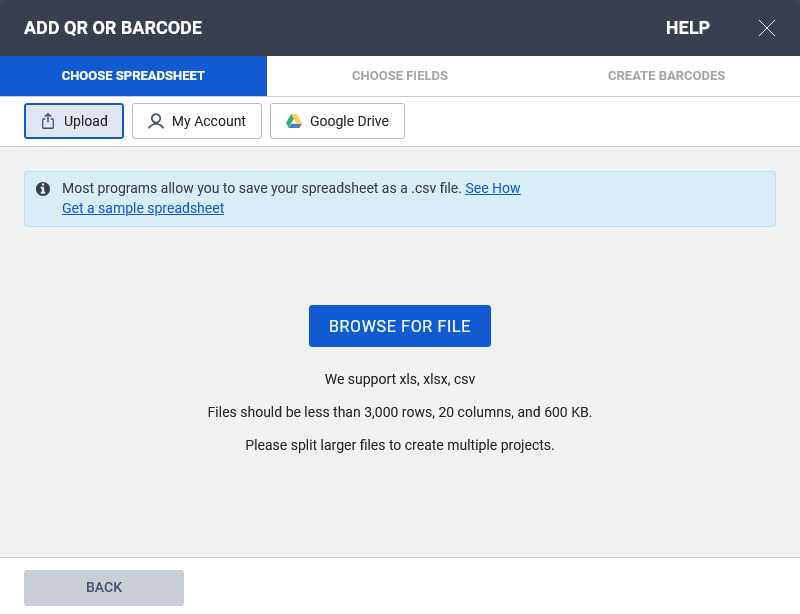
After that, review the data that will be used to generate the barcodes.
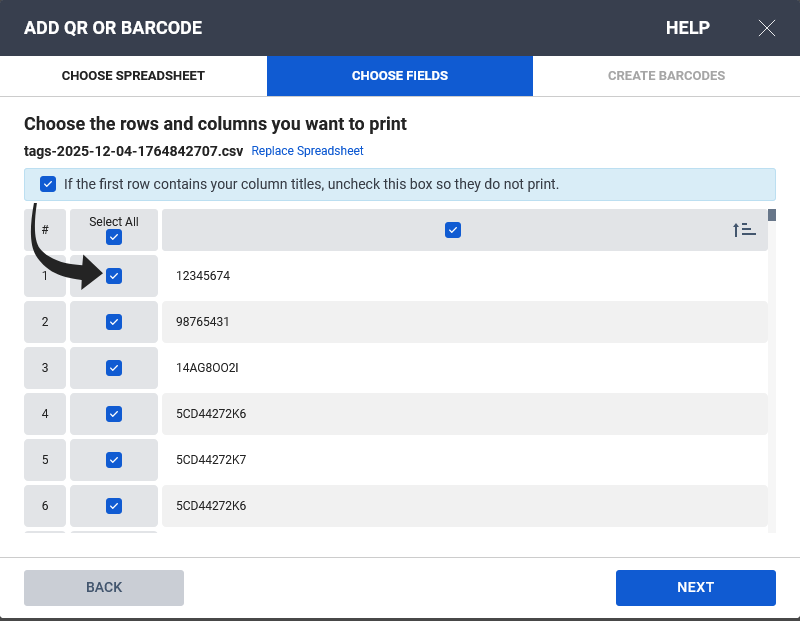
In the next step, choose a barcode type. Under the Enter barcode text, drag and drop the sample Imported Data, then click on Finish.
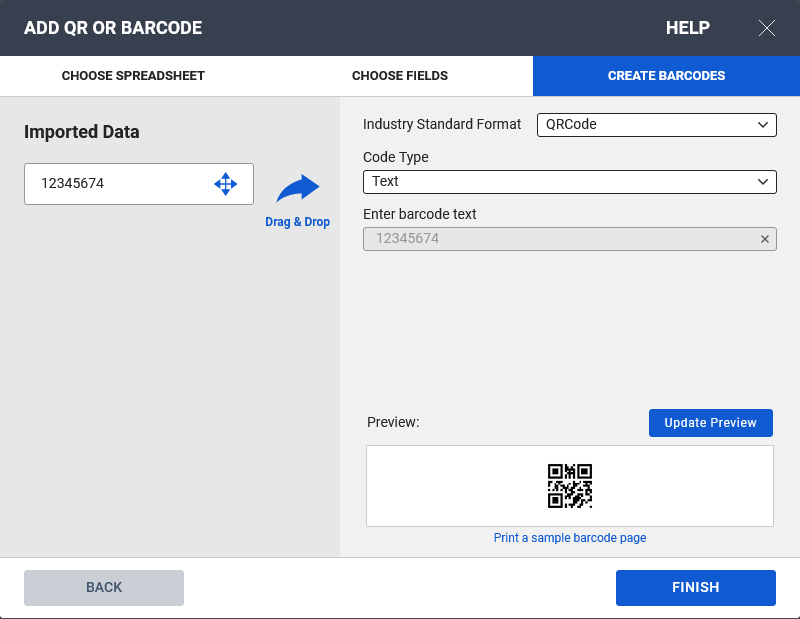
In the next step, adjust the barcode dimensions to fit the label.
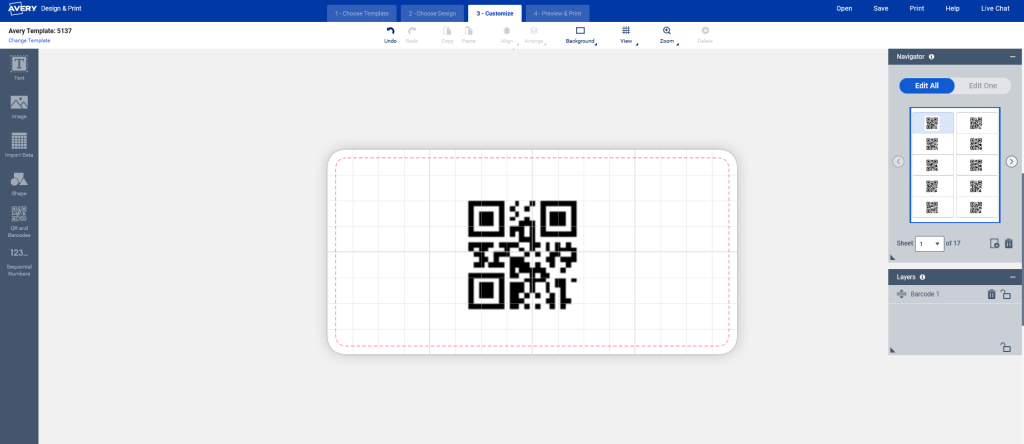
After that, click on the Get PDF To Print button.
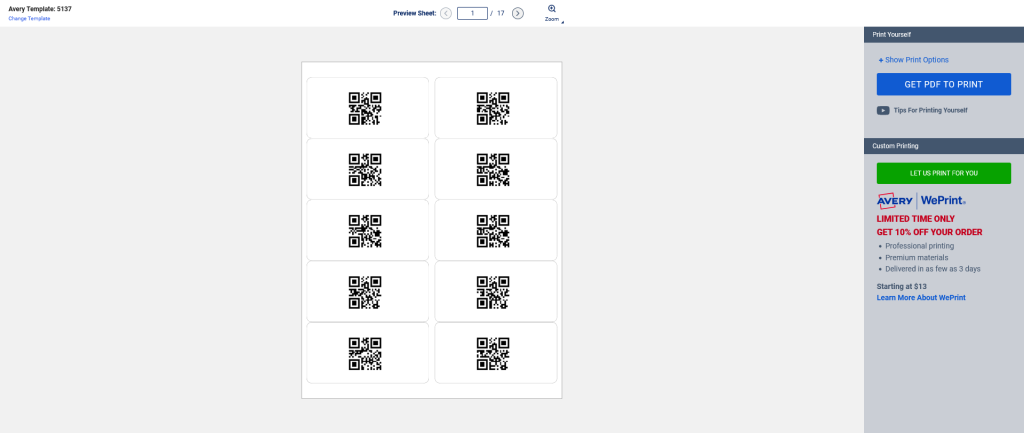
You will then receive a PDF file with the barcode data that you can print.