How Can We Help?
Purchase Orders Notification
Overview
This notification type can be used for sending email alerts when a shipment is due for delivery or is overdue.
The shipment or delivery due date will be read from the item’s record.
Setting up the notification
To set it up, go to the Purchase Orders table > Options > Notifications.
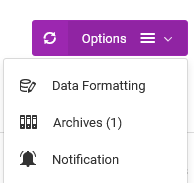
On the Notifications page, under the Actions menu, choose Email Notifications, then For Goods Received.
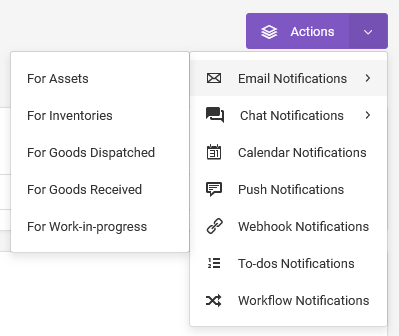
In the popup modal, choose the desired option, then click the Continue button.
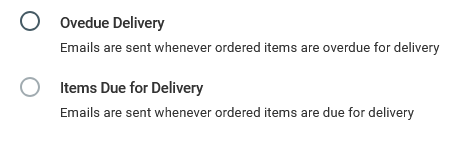
On the next page, choose team members or enter the email addresses of those who should receive the email notifications.

Indicate how many days before or after the due date, should the notification be sent. This is dependent on the notification type.

Compose the message. Use the placeholders if necessary.
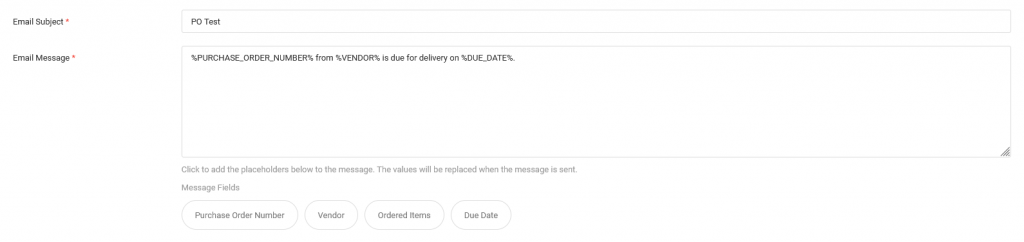
If the recipients of the emails are also users of the app, you can have the app create to-do tasks automatically whenever the emails are issued.

Modifying the notification
From the Notifications page, go to the Notifications table.
Find the notification you want to modify.
Under the Actions column, go to Edit.
To pause the notification, change its status to Inactive.