How Can We Help?
Webhook Notifications
Webhook Notification is a simple way that the platform can communicate with another server via HTTP.
You would need a URL that can receive HTTP POST requests. The server receiving these requests can then perform other tasks with the data, such as sending emails, placing orders, etc.
With the webhook notifications, you can receive notifications for new activities in your account such as new asset maintenance or when specific conditions are met, for instance, inventory quantities running low.
Setting up Webhook Notifications
From the Notifications page, go to Actions > Webhook Notifications.
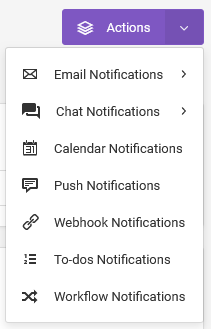
Alternatively, from the Apps page, go to the Webhook Notifications section.
Click on the Settings button.
Notification Types
From the Settings page, two types of notifications can be set up.
New Activity Notifications
With new activity notifications, HTTP POST requests will be sent whenever a new activity takes place, for example, when a new record is added to maintenance.
To set it up, choose New Activity under the Notification Type dropdown.
After that, choose the service, e.g. asset maintenance, asset reservation, etc., then check the Enable Notification checkbox.
Enter the URL where the POST requests should be sent.

Conditional Notifications
With conditional notifications, HTTP POST requests will be sent whenever a condition that you define is met. For example, you can have a POST request sent whenever an inventory quantity falls below a defined threshold.
To set it up, choose Conditional under the Notification Type dropdown.
Under the Services dropdown, choose the service you want to set the notifications for.
The custom fields that belong to the chosen service will then be displayed.
Find the field you want to set up a notification for, then select a condition that should be met. There are many condition options to choose from such as less than, greater than, equal to, contains, etc.
On the next field, indicate the value that should be met. You can choose an existing custom field, or type your values. Multiple values are accepted.
Finally, enter the URL where the POST requests should be sent.
For example, if you want to be notified about low inventory, and you have a custom field that records the quantity (e.g. Quantity), and another that records the minimum level (e.g. Re-order Point), then you would set up the notification like so.

- Find the custom field named Quantity.
- Under the conditions section, choose Less Than.
- In the subsequent section, choose the custom field Re-order point.
- Check the Enable Notification checkbox.
- Enter the URL where the POST request should be sent.
Modifying the notification
From the Notifications page, go to the Notifications table.
Find the notification you want to modify.
Under the Actions column, go to Edit.
To pause the notification, change its status to Inactive.