How Can We Help?
Associating Files
Creating the association
Uploaded files can be associated with assets or inventories.
To associate uploaded files, go to the Documents page. On the table, select the files, then click on Associate With Assets or Associate With Inventory button.
Note – images uploaded when editing or setting up a new inventory or asset gets automatically associated.
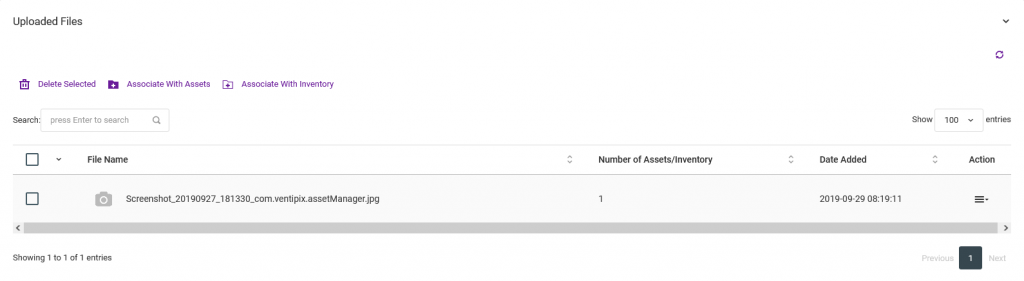
On the page that follows, choose the assets or inventories for the association.

When associating images, if you check the Set As Main Image checkbox, the asset or inventory records that you have selected for document association will have their main images replaced, as shown in the screenshot below.
Only a single image will be set as the main image for an asset or inventory record.

Making changes to the association
To make changes, find the required record then go to Actions > Edit.
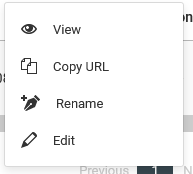
On the new page, add or remove the desired records.