How Can We Help?
Asset Reports With Power BI
Generating asset reports for Power BI
To generate asset report data to use with your Microsoft Power BI application, go to Reports / Power BI > Power BI > Asset Reports.
On the new page, you will be presented with a reports setup menu.
In that reports setup section, choose specific custom fields that you would like to be part of the generated reports. Alternatively, you can leave the field blank to export all the custom fields available.
Under the Other Record Fields, you can specify what other related data fields to export such as date and time.
Under the Time Span section, choose a period range for the reports. The default is a month. To export everything, select None.
Click on the Generate Report button.
In the pop-up that then appears, click on the Copy Power BI URL.
Note – the copied URL should not be shared publicly.
Importing asset reports data in Power BI
In your Power BI application, go to Get Data > Web.
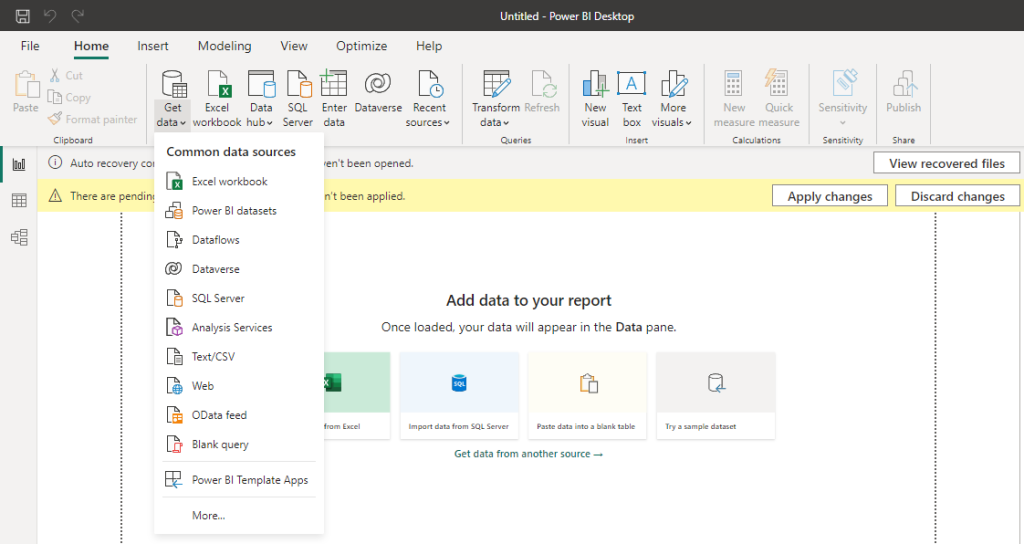
Next, paste the copied URL in the dialog prompt then click on the OK button.
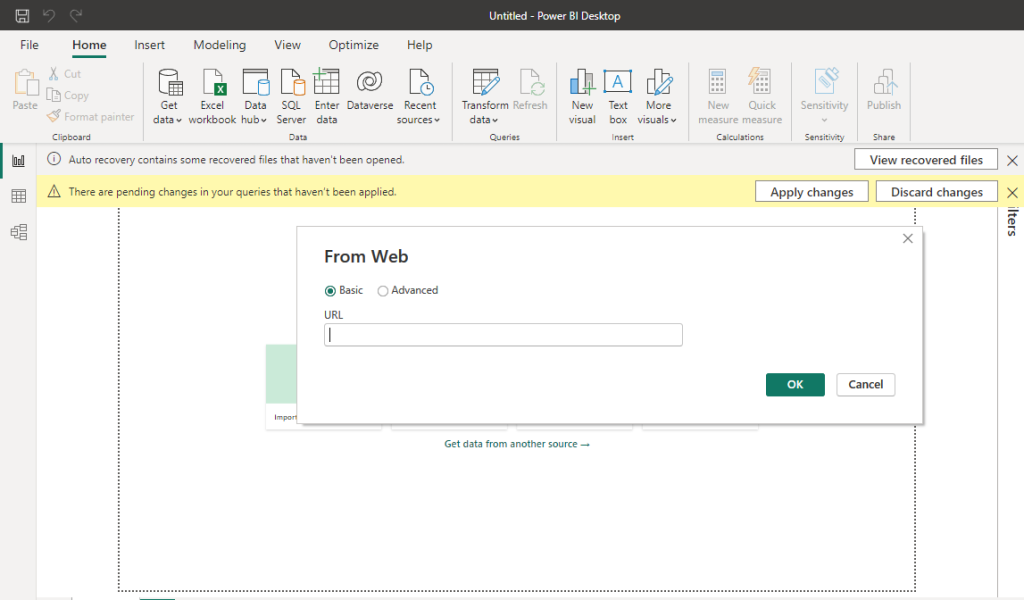
Once Power BI has imported your data, you can then generate the reports that you want.
The URL that you copied will always generate current data based on the time span that you defined and the custom fields that were specified.
To refresh the imported data, in Power BI, in the Power Query Editor, click on the Refresh Preview.

Note – if you see columns with the text “*hidden*” then permission to view the data is required by the user who is setting up the reports.
Asset reports available to use with Power BI
Tagged Asset Reports
These reports will show data on all the active assets that you have registered in your account.
Asset Activity Reports
These are specific reports for each of the asset services. They include asset check-ins, checkout, maintenance, reservations, and auditing.
The reports will mainly show data, specific to the service that it has been set up for, and will be based on the time span that was indicated. Custom fields from the tagged assets can also be fetched and associated with the reports.