How Can We Help?
Customizing the Data Capture settings
Data Capture Overview
Data Capture is a collection of custom fields that enable you to assign attributes, gather and view details about assets, inventory, deliveries, or processes.
These custom fields are used to gather and display data on the smartphone apps, and on your web account.
To customize the Data Capture fields, go to the Data Capture page.
Choosing the correct service
On the Data Capture page, ensure that you’re looking at the custom fields for the correct service. Select a different option if necessary.

Customizing the fields
The custom fields relevant to the selected service will then be displayed on a spreadsheet like the one shown below.
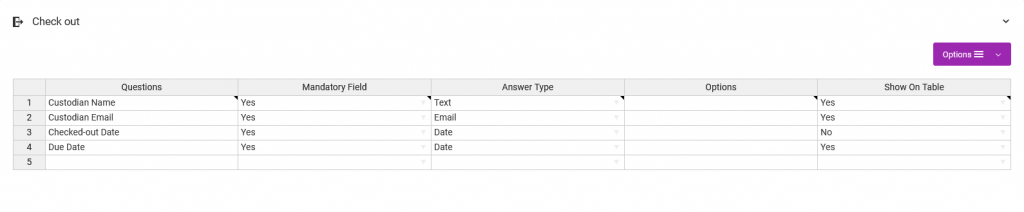
- On the Questions column, type in the custom question.
- On the Mandatory Field column, by setting the column to “Yes”, the Questions must be filled in.
- On the Answer Type column, choose the type of field that should be used to capture the respective data.
- The Options column is required based on some of the choices selected on the Answer Type column. It can also be used to set the default value for certain fields.
- On the Show On Table column, when set to “Yes”, the answers to the questions will be shown on the respective table.
- On the Field Instruction Text column, enter helpful text for the custom field. The text will be displayed below the custom field.
To add or remove rows, right-click the spreadsheet.
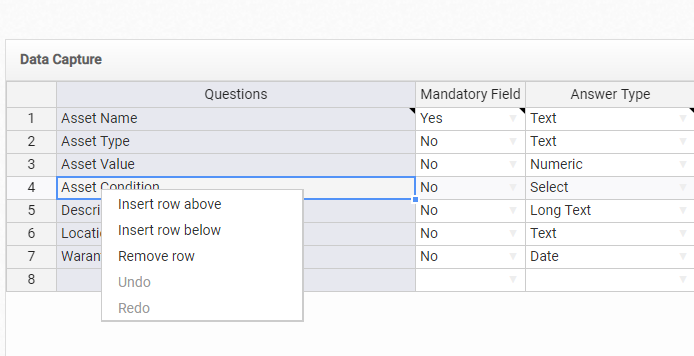
To re-arrange the order of rows, click on the row’s number, then when the drag handle appears, drag the row to the desired position.
Note – depending on the service being edited, some rows cannot be removed.
Restoring defaults
Should you wish to restore the original custom fields that were in your account, draw your attention to the Submit button below the spreadsheet mentioned above.
Click on the dropdown arrow, then click on Reset Defaults.

Syncing Custom Fields
Custom fields captured from related services can be synced with their main service. For example, data captured from a custom field in asset maintenance can be shown on the tagged assets page.
Synced custom fields are available for assets, inventories, deliveries, and work in progress.