How Can We Help?
Creating Smartphone App Users
Smartphone app user Accounts
To log in to the smartphone app, you must first create a Smartphone App user account. To do so, go to the Smartphone App page.
Scroll down to the table then click on the Add A User button as shown below.

Note – smartphone app users can only log in on smartphone or tablet devices. To grant access to the web app, see the Sub-users article.
On the new page, fill in the form with the user’s details, and optionally have the app email them login instructions.
Users can log in using a username and password, or a username and a passkey (secure passwordless authentication), or from other Single Sign-On platforms such as Google, Apple, Microsoft, LinkedIn, and Facebook.
If Single Sign-on is required, the email address entered on the form should also be associated with the sign-on platform. Instructions on how to complete the sign-on setup will then be emailed upon submission of the form.
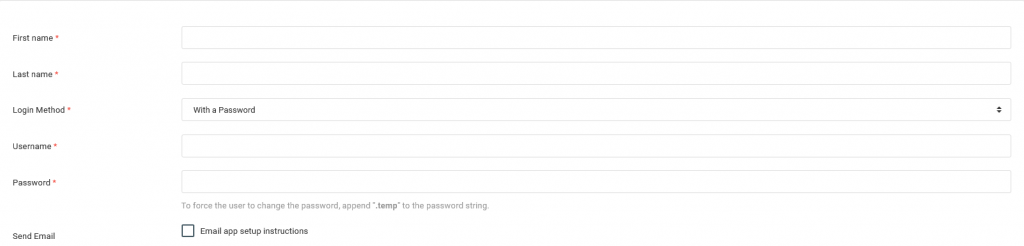
Granting permissions
On the same form, you can grant access to the Services, by selecting what’s needed.
