How Can We Help?
Delivery Notifications
Overview
This notification type can be used for sending email alerts when the status of delivery changes to one of the states that you’re monitoring.
For example, an email can be sent to a customer when a product has been dispatched.
The email can include a URL that shows the history of all the status changes.
Setting up or modifying the notification
To set this notification up or to modify it, go to the Goods Dispatched table > Options > Notifications.
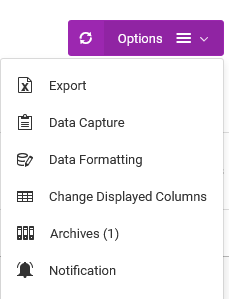
On the Notifications page, under the Actions menu, choose Email Notifications, then For Goods Dispatched.
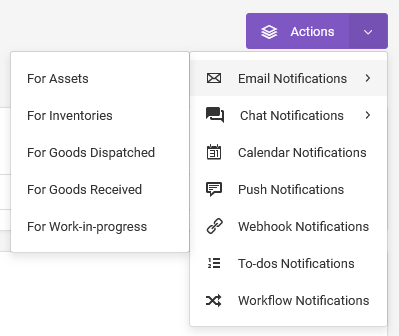
In the popup modal, choose the Status Change option, then click the Continue button.

On the next page, choose the Trigger Status. Multiple statuses can be chosen, and the app will trigger an email for each of them.

To change what options are available under the Trigger Status, go to the Data Capture page, and select, Delivery Status.
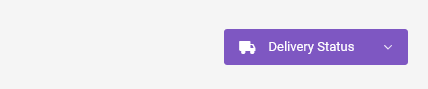
Set the first row like so:

Back on the Notifications page, choose who should receive the email notifications.

- You can enter the email addresses, under the “The following email addresses” section, if the recipients are the same for all the delivery records.
- If the recipients are different for specific deliveries, then you need to have their emails recorded on the delivery’s record. To do so, you need a Data Capture field with the Answer Type set to either “Email”, “Select” or “Hidden”. For “Select” or “Hidden” Answer Types, specify the email address in the Options section of the Data Capture settings. The “Hidden” Answer Type, can only have one email address, whereas “Select” can have multiple emails defined, but only one will be chosen when filling out the forms.
Compose the message. Use the placeholders if necessary.
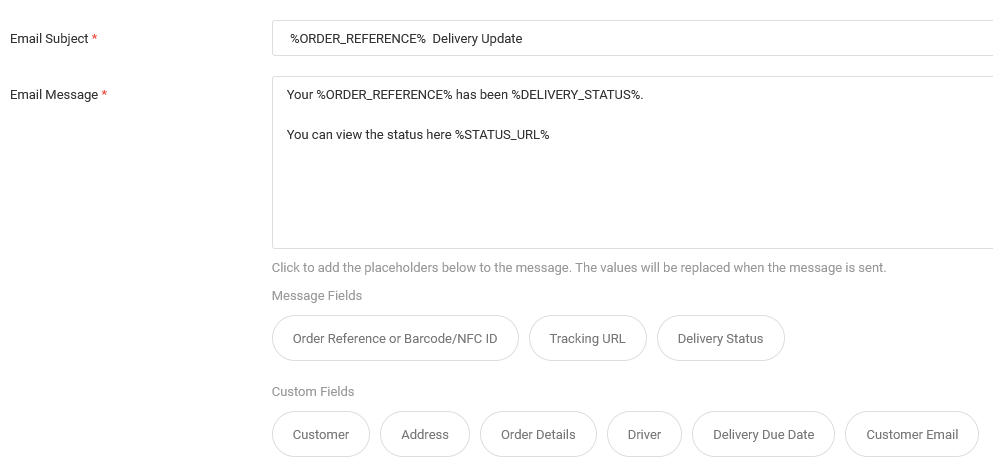
If the recipients of the emails are also users of the app, you can have the app create to-do tasks automatically whenever the emails are issued.

Modifying the notification
From the Notifications page, go to the Notifications table.
Find the notification you want to modify.
Under the Actions column, go to Edit.
To pause the notification, change its status to Inactive.