How Can We Help?
Inventory Bundles
Overview
Inventory Bundles is a feature that enables you to group items that can be incremented or decremented in varying amounts but need to be processed as one unit.
For example, one unit could contain 6 screws and 12 bolts. When reducing inventory, you could want to simply reduce 10 of these units, without having to manually type each item’s quantity.
Prerequisite
Before adjusting inventory, they first need to exist under the Inventory section.
After that, review the Inventory Bundle Data Capture fields. Customize them if necessary.
Tip – using the same Question as you have on Reduce or Increment Data Capture, will cause those fields to be auto-filled whenever you increment/decrement inventory using this Inventory Bundle feature.
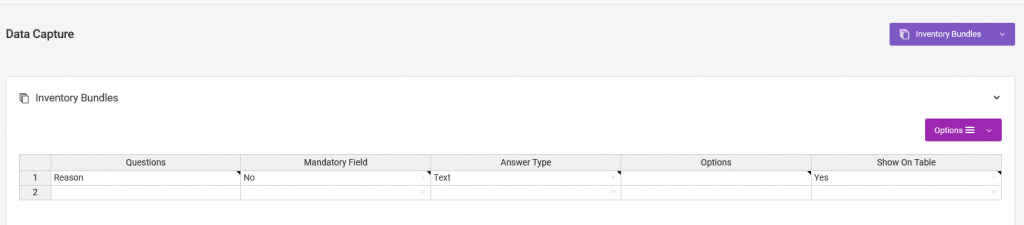
To set up a new bundle, go to the Manage Inventory > Inventory Bundles page, then choose Add New Records > Add A Single Record option.
On the page that follows, fill out the form.
Under the Bundle Reference field, assign a unique ID, or have the app generate one for you. This ID can be used on barcodes or NFC tags.

Under the Bundle Name field, enter a name to identify the bundle.

Under the Inventory Items section, choose the inventory items that should be part of the bundle.

- Under the Inventory column – choose the inventory item.
- Under the Field Name column – choose what should be adjusted.
- Under the Amount column – enter the numeric value that should be deducted/incremented.
- Under Allow Editing – if set to “No”, the person doing the adjustment cannot change what you have set under the Amount column.
Making adjustments
From the web app
To make inventory adjustments using the Inventory Bundles feature, go to the Manage Inventory > Inventory Bundles page.
On the table, find the inventory bundle you want to adjust, then go to Actions > Adjust Inventory.
On the new page, you will see something like this:
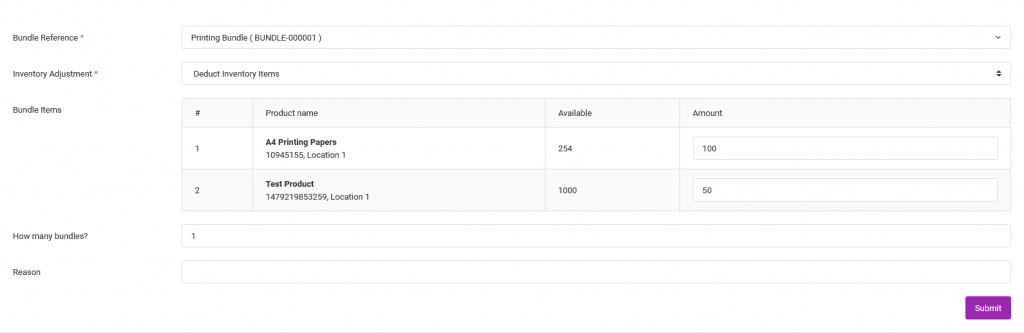
The meaning of those fields are as follows:
- Bundle Reference – this is the name of the bundle being adjusted.
- Inventory Adjustment – this is the type of adustment that should be made on the entire bundled items. It can either be increment or decrement.
- Bundle Items – these are the contents of the bundles, their available quantities, and value of the adjustment to be made. As per the bundle’s setting, the adjustment value can either be editable or not.
- How many bundles – this field is for indicating how many units of the bundled items are to be adjusted.
From the Smartphone App
If you created barcodes or NFC tags for the bundles, you can scan them using our iOS & Android apps, then make the adjustments. Refer to the field descriptions above.
You can also search for the bundle by name/reference if no barcodes or NFC Tags are available.
On the smartphone app, go to Inventory Bundles.
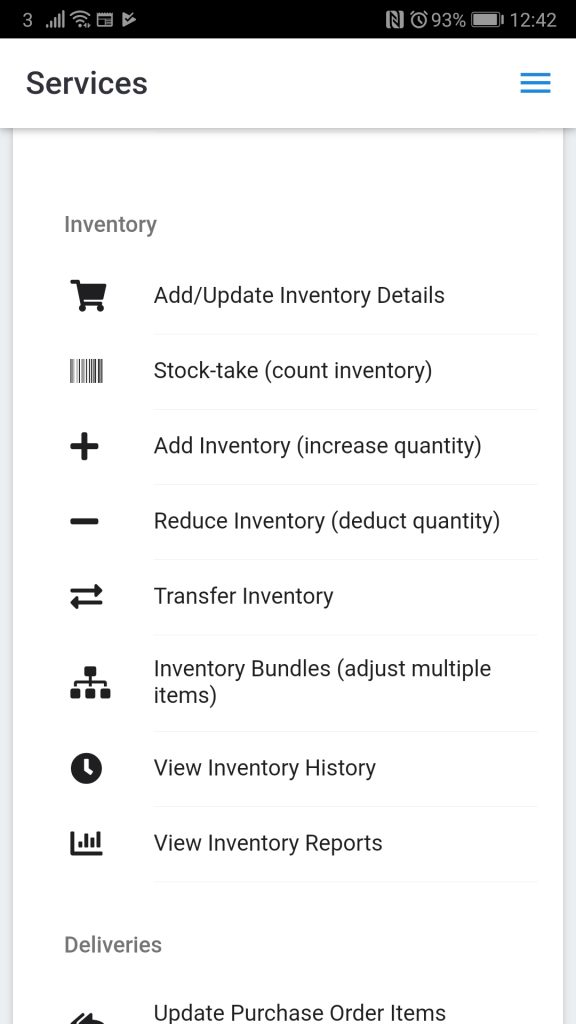
Viewing adjustments made
Adjustments made can be seen on the respective page. For example, if a deduction was made, then the deductions would be seen from the Manage Inventory > Reduced Inventory page.

Generating Bill of Materials
To generate a bill of materials, from the Inventory Bundles table, go to a record’s Actions menu, then click on Generate Bill of Materials.
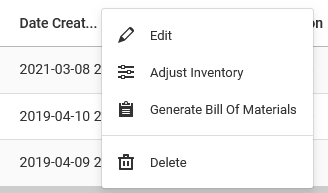
On the subsequent page, you will be show two tables.
The first table contains the details that identify or are pertinent to the bill of materials records.

These details can be customized by creating data capture fields for the inventory bundle service.
The second table show the inventory records pertinent to the bill of materials.

From this table, you can view the inventory levels and the quantities required to make a product, export the data as CSV, execute inventory adjustments, identify low stocks, and calculate the number of products that can be made based on the available inventory.