How Can We Help?
Scan NFC Tags To Spreadsheet
Scanning NFCs directly into Google Sheets or Excel
With our spreadsheet integrations — i.e., the Google Sheets add-on and Microsoft Excel add-in — you can send NFC scans directly to the relevant spreadsheet using our smartphone apps or Bluetooth & USB scanners.
This integration enables you to either insert scans into specified cells, search for the scanned value and highlight the matching rows or cells with specified colors, or alter the data in specified cells when a search is made, e.g, add a timestamp or alter an existing status.
Scanning NFCs into the platform’s spreadsheet
Using the smartphone apps, NFC tags can be scanned into the platform’s spreadsheet. Thereafter, the spreadsheet can be populated with the rest of the data, which consequently gets saved to the relevant section in the account.
To use this feature, click on the Scan To Spreadsheet button on the pages that show it.
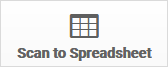
On the new page, choose Scan To Spreadsheet from the Scanning Options.

Fill out the form when prompted to do so.
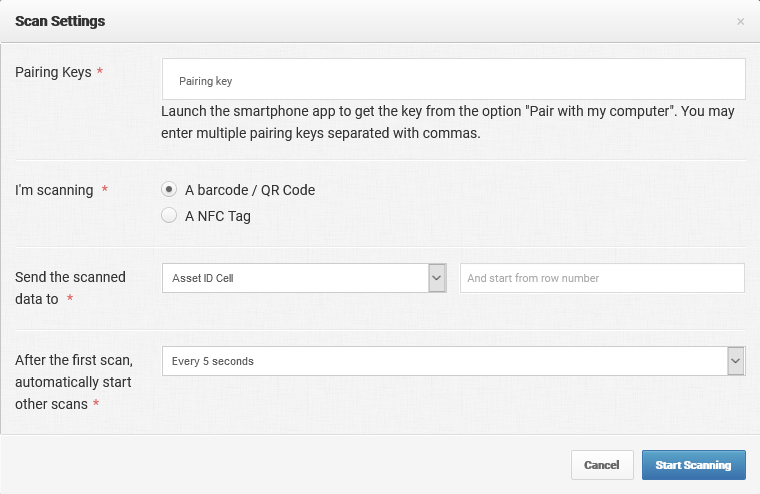
Once you click on Start Scanning, the paired device will automatically be ready to scan.
Each scanned data will be inserted into the platform’s spreadsheet.

GPS coordinates are automatically captured if the smartphone app is allowed to do so.
The other blank cells would need to be populated manually.
Clicking on the Save button would cause the platform to edit or insert new records into the relevant table.
