How Can We Help?
Tracking Purchase Order Items
The platform enables you to track order items received from purchase orders.
For example, you may want to know how many items were ordered, and compare them to what was and wasn’t received, the condition they were received in, who received them, and where they put them.
Prerequisite
First, customize the Goods Received Data Capture fields so that you can collect the relevant details about the order items.
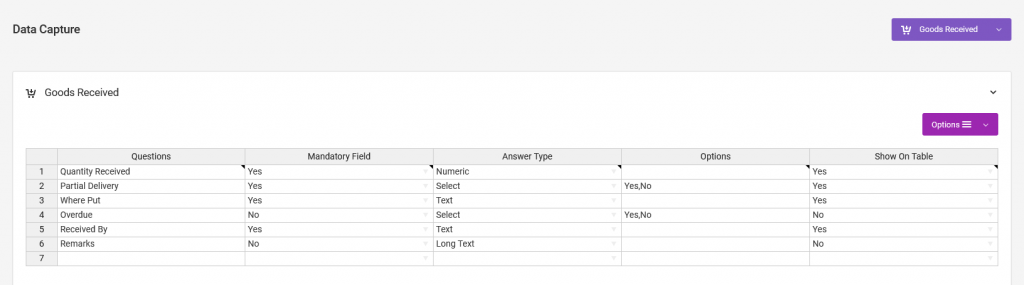
Updating Goods Received
From the web app
To update the order item status, on the same Goods Received page, find the purchase order details on the table, then click on Action > Update Goods Received.
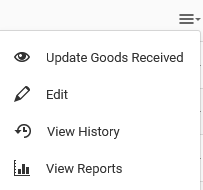
On the new page, fill out the spreadsheet (based on your custom fields) with relevant details as desired.

Updating Inventories
To update inventory items whilst you are on the Goods Received page, scroll to the Update Inventory section.
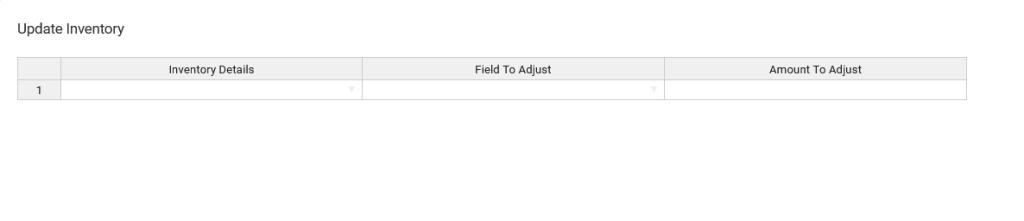
Find the inventory you want to update, choose the field to update, and its amount.
From the smartphone app
From our iOS & Android apps, you can also update the status of the order items.
To do so, go to Update Purchase Order Items Received.
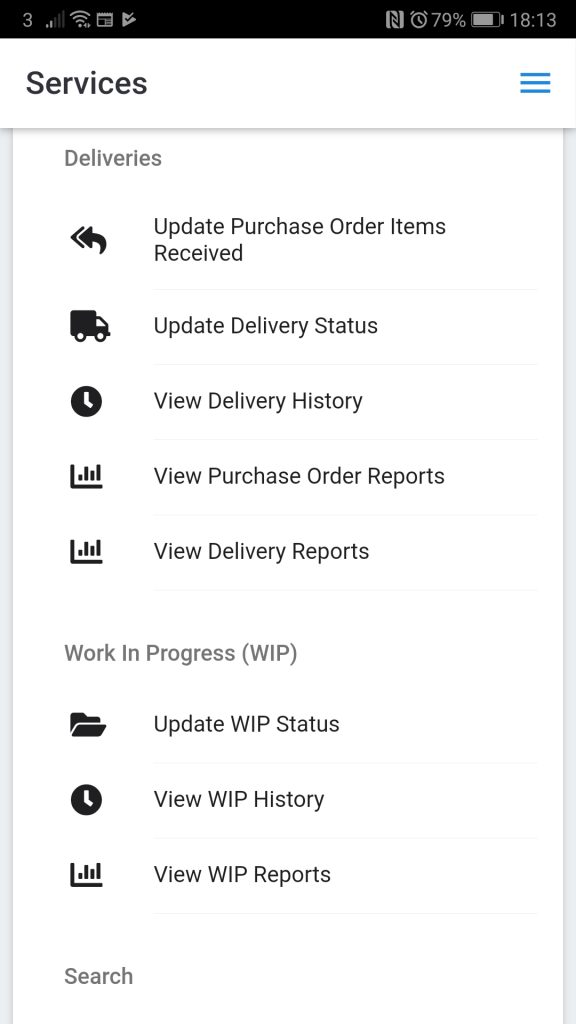
Updating Inventories
To update the inventory whilst also updating the purchase order items from the smartphone app menu above, first ensure that the purchase order line items are associated with the inventory’s barcode values.
On the web app, from the Manage Deliveries > Goods Received table, go to the record’s Edit menu.
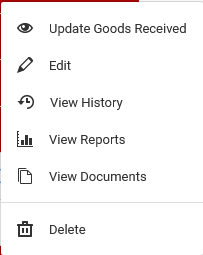
Under the Line Items, section, enter the inventory’s barcode value.

Back on the smartphone app, under the Inventory Adjustment field, choose the type of adjustment you want to make.