How Can We Help?
Cost Categories
Creating Categories
In order to track costs associated with the acquisition, maintenance, and disposal of products or services, you first need to set up categories that hold the types of costs.
You can create multiple categories that capture different types of costs.
From the Options menu on the tables, click on the Cost Categories link.
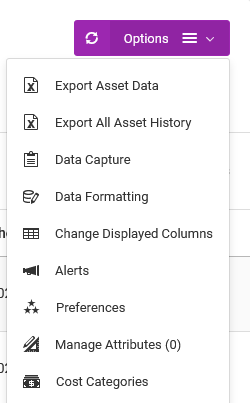
On the Cost Categories page, click on the Actions > New Category button.
On the Cost Settings page, fill out the form in accordance with the instructions below.
Title: in this field, enter a desired description of the cost category. What you specify here will be shown in other sections of the app.

Cost Types: in this section, specify the different types of costs involved.
- Cost Type – enter a short description to identify the cost type.
- Option – indicate whether the cost type is fixed or variable.
- Total – if the cost type is fixed, enter the amount in this section.

For the section under the Cost Type fields, depending on the type of service associated with the cost settings, you will need to have custom fields that have an Answer Type set up as either hidden or numeric.

From the example above, a corresponding data capture setting for “Maintenance Cost” would look like so:


These custom fields will be used to hold the total results of the costing calculations.
Under the Synced Field Adjustments Type section, choose how the sum total of the cost types will be recorded, and what adjustment should be made to the custom field that holds the results of the calculations.

Under the Currency section, choose your desired currency.

Viewing Category Data
To view a category’s data, go to the Cost Tracking page.
On the Cost Tracking page, use the Select A Service dropdown to select the appropriate service data to view.
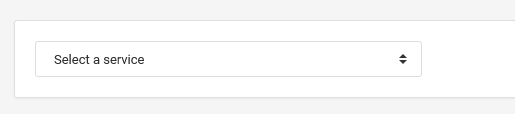
The categories will then be displayed on the table.
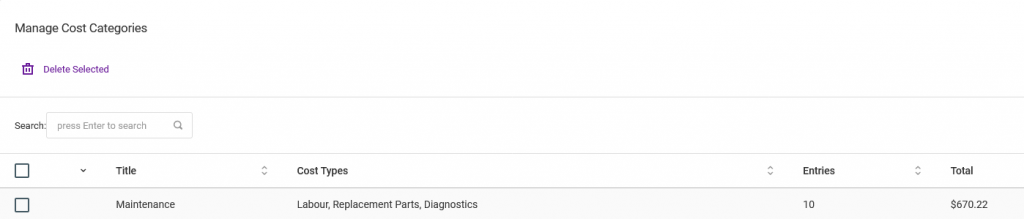
Exporting Data
From the Cost Categories table, go to the Options menu, then choose the desired Export functions.
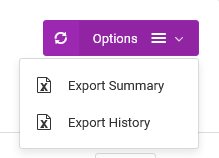
Viewing Reports
To view the reports, choose a category on the Cost Categories table, then go to its Actions > View Reports.
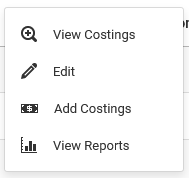
Viewing Costings
To view the costings under each category, on the Cost Category table, choose the category then go to its Actions > View Costings option.
Making Changes
To edit a category, on the Cost Category table, choose the category then go to its Actions > Edit option.