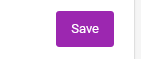How Can We Help?
Scan Barcodes To Spreadsheet
Scanning barcodes directly into Google Sheets or Excel
With our spreadsheet integrations — i.e., the Google Sheets add-on and Microsoft Excel add-in — you can send barcode scans directly to the relevant spreadsheet using our smartphone apps, Bluetooth or USB scanners, or webcams.
This integration enables you to either insert scans into specified cells, search for the scanned value and highlight the matching rows or cells with specified colors, or alter the data in specified cells when a search is made, e.g, add a timestamp or alter an existing status.
Scanning barcodes into the platform’s spreadsheet
Using our smartphone apps, barcodes can be scanned into the platform’s spreadsheet. Thereafter, the spreadsheet can be populated with the rest of the data, which consequently gets saved to the relevant section in the account.
To use this feature, click on the Add New Records > Scan To Spreadsheet button from the pages that show it.
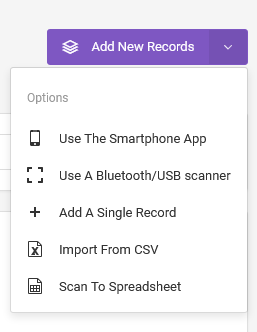
On the new page first, ensure that you have the correct service chosen.
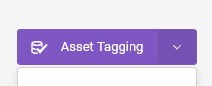
After that, choose Scan To Spreadsheet from the Scanning Options dropdown.

Fill out the form, when prompted to do so, and pair the smartphone app with the web app as instructed on the form.
Once you click on the Start Scanning button, the paired device will automatically be ready to scan a barcode or NFC tag.
Each scanned data will then be inserted into the platform’s spreadsheet.

GPS coordinates are automatically captured if the smartphone app is allowed to do so.
The other blank cells would need to be populated manually. The column titles correspond to tour data capture settings, and as such, they can be customized.
Clicking on the Save button would cause the platform to edit or insert new records into the relevant service that you selected.