How Can We Help?
Reporting Asset Defects
By enabling defect reporting of assets, you can improve the safety of an asset and even extend its life, when maintenance issues are made known.
Get maintenance issues reported by anyone who scans an asset’s URL QR code or NFC tag.
Reported issues get added to the Asset Maintenance section in your account.
This feature uses your existing custom fields to capture data. You can, however, choose which of the custom field data capture questions are shown to the person who has scanned the QR code or NFC tag.
Setting up Asset Defect Reporting
From the Options menu of the Manage Assets > Maintenace page, go to the Maintenance Issues Reporting option.
In the pop-up prompt, choose whether to use QR Codes or NFC tags.
Using QR Codes
You can generate QR codes that encode the URLs of the assets. These URLs, specific to an asset, lead to a page where the issues about the assets can be submitted.
The encoded URLs can either be trackable or non-trackable.
If trackable, privacy-consented scan analytics will be captured. Furthermore, the custom fields being shown can be narrowed down to what’s relevant for assets that share the same characteristics.
To generate the QR codes, first choose the assets based on the asset groups that they belong to.
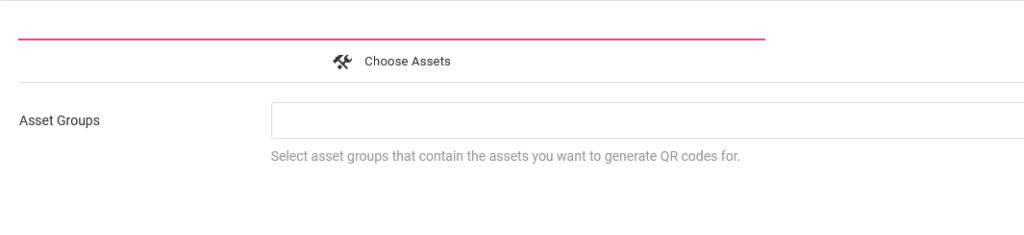
Thereafter, you can either proceed to generate non-trackable or trackable QR codes.
If you want to use trackable QR codes, go to the Add Tracking tab, and select a campaign group with the desired settings.
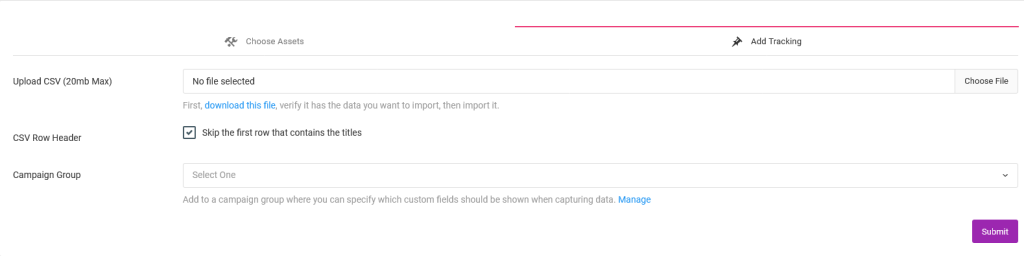
To then generate the QR Code images, scroll to the Bulk QR Codes section.
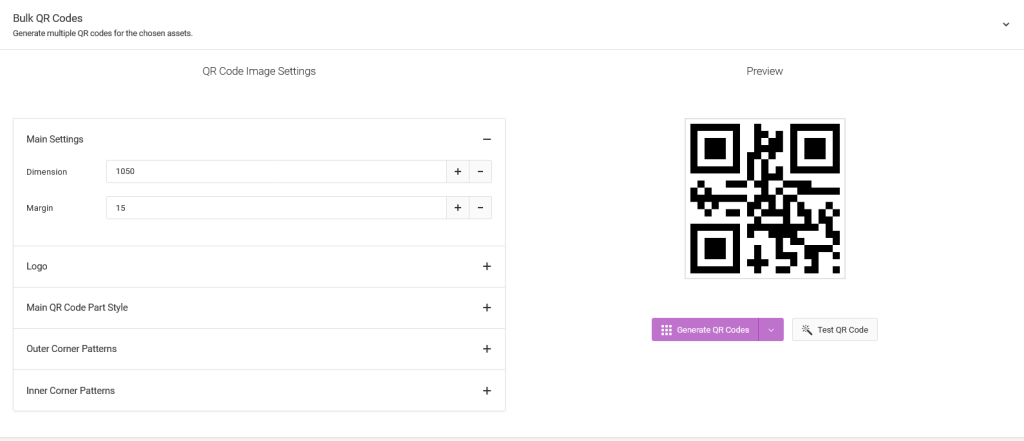
Customize the appearance of the QR code, then click on the Generate QR Codes button. You can choose what format the images should be generated in.
Using NFC Tags
As with the QR codes, you can encode the URLs of the assets onto NFC tags. These URLs, specific to an asset, lead to a page where the issues about the assets can be submitted.
The encoded URLs can either be trackable or non-trackable.
If trackable, privacy-consented scan analytics will be captured. Furthermore, the custom fields being shown can be narrowed down to what’s relevant for assets that share the same characteristics.
To program the NFC tags, first choose the assets based on the asset groups that they belong to.
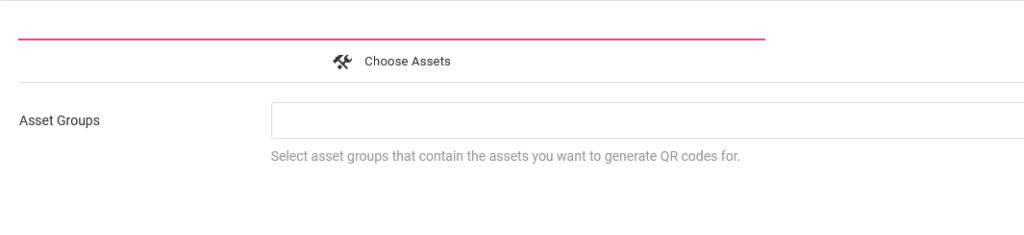
After that, you can either proceed to generate non-trackable or NFC tags.
If you want to use trackable NFC tags, go to the Add Tracking tab, and select a campaign group with the desired settings.
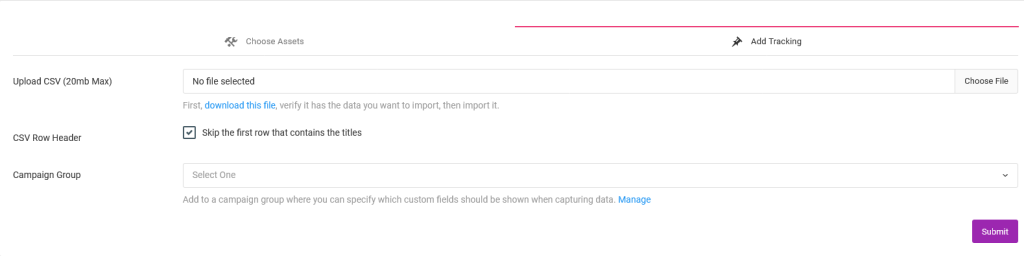
To program the NFC tags with the URLs, go to the Bulk NFCs section.
Choose whether to write the NFC tags with our iOS or Android app.

Follow further prompts shown to write onto the NFC tags in sequence.