How Can We Help?
NFC Marketing Campaigns
Ventipix Asset & Inventory Manager platform enables you to generate dynamic and trackable URLs that can be written onto NFC tags, and used for marketing.
The destination URLs that the NFC tags redirect to can be edited anytime without rewriting the original NFC tag.
All the analytics data captured when taps are made are based on the user’s privacy consent. They include the tap location which can be precise or approximate, the tapping device’s attributes, and the scan uniqueness.
Managing Marketing NFC Campaigns
Creating NFC campaigns individually
In your account, go to the Manage URL redirections > Marketing NFC Tags page.
At the top-right of the page, under the Actions menu, go to the Add A New Campaign option.
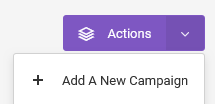
On the new page, in the first section of the form, enter a title to identify the record that you are setting up, and the default destination URL to redirect to.
Optionally, you can assign the campaign setup to a campaign group which can be used to apply privacy consent settings and Google Analytics UTM parameters.
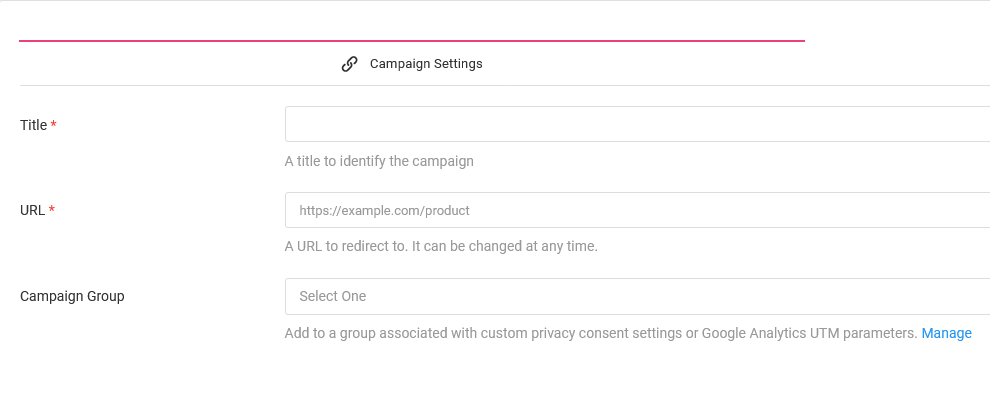
Creating NFC campaigns in bulk
In your account, go to the Manage URL redirections > Marketing NFC Tags page.
At the top-right of the page, under the Actions menu, go to the Import Campaigns option.
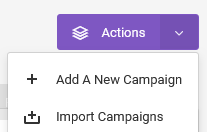
On the new page, you can import CSV files either from your device or from Google Sheets or Excel Online.
Before importing the CSV file, first ensure that the data in it is structured according to the import template.
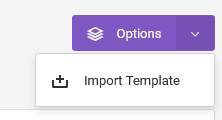
The data includes the campaign titles and the destination URLs.
When uploading the CSV file, you can assign all the campaigns to a campaign group that can be used to apply privacy consent settings and Google Analytics UTM parameters.
Programming NFC Tags
You can write onto NFC tags and lock them if necessary.
Programming a single NFC tag
When setting up a single campaign, go to the NFC Writing Options tab.
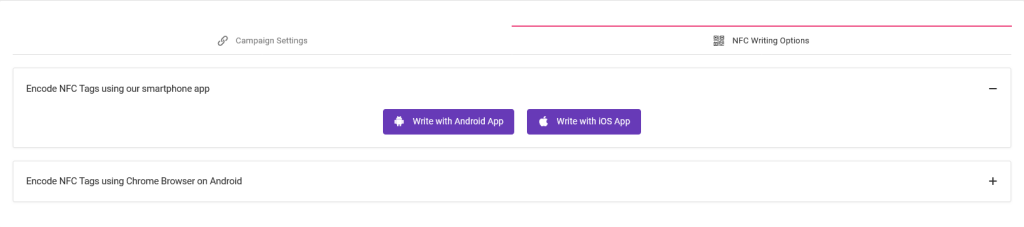
From this section, you can either use our iOS and Android smartphone app, or the Chrome browser on an Android device.
If using a Chrome browser, first scan the QR code shown to get to the writing page.
Programming multiple NFC tags
After importing a CSV file for campaign creation, go to the Bulk NFCs section.

Use our iOS or Android app to program NFC tags in sequence.
Click on the respective button, then follow further prompts shown.
Updating Redirection URLs
From the web app
You can update the destination URLs by filling out a form or uploading a CSV file.
To fill out a form for a single campaign, go to the Manage URL Redirections > Marketing NFC Tags table.
Find the record you want to update, then go to its Actions menu.
Click on the Edit link.
On the new page, make the change to the URL then save the changes.
To update the URLs by importing a CSV file, go to the Manage URL Redirections > Marketing NFC Tags page.
On the table, go to Options > Export Campaigns.
Open the downloaded CSV file, then make changes to the redirection URLs.
The important columns, when editing campaigns in bulk, are the title, URL, and ID. Do not modify the ID column.
From the Actions menu, go to the Import Campaigns option.
On the new page, upload the CSV file that you have made changes to.
From the smartphone app
Using our iOS and Android app, smartphone app users whom you have granted permission to edit redirect URLs can do so from their mobile devices.
On the smartphone app, go to the Services > Manage URL Redirections > Update Destination URLs option.
Tap the NFC tag that you want to update.
The scan results will return the encoded URL and the redirect URL it currently leads to.
Make changes to that URL and then save the changes.
Analytics
Internal Analytics
The analytics captured on our platform are based on the user’s privacy consent. This needs to be first set up using campaign groups.
Analytics data being captured can include a user’s precise or approximate location, and the scanning device’s attributes such as its operating system name, brand name, and device type. Tracking cookies are also used to analyze the scan’s uniqueness.
Captured analytics can be viewed on our visualization reports, and exported to CSV files. Reports are available for individual campaigns or collectively as part of multiple campaigns in a group.
Power BI or Google Data Studio
The analytics data can also be exported to Power BI or Looker Studio for custom interactive visualization reports.
Google Analytics
The app can automatically add Google Analytics UTM parameters to all the redirection URLs. You will need to use the campaign groups to set the UTM parameters that will be applied to all the URLs in a campaign group.