How Can We Help?
Working with Gemini
Deploy Google’s Gemini AI capabilities to obtain real-time assistance across all asset and inventory management workflows.
Gemini will work with the data in your account and prompts, then return responses that you can take action on. The actions include exporting CSV reports, viewing processed reports on the table, and adding the processed records to to-do tasks.
Connecting to Gemini
To connect your account to Gemini, you will need an API key from Google AI Studio.
Once you have obtained the API key, go to the Apps page, then scroll to the Gemini section.
Click on the Settings button.
On the new page, enter your API key, then save the form.
Using Gemini
From the Web App
In your web account, above the tables, expand the AI Data Analysis with Gemini section.
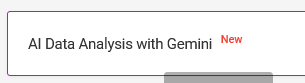
After that, type your question, then press Enter or click on the Ask Gemini button.
Gemini will then process your prompts then return a response. It may take a while for this process to complete, depending on how large your data is and how complex your prompts are.
If the returned response has actionable data, you will be presented with a dropdown with options to take. The options include viewing the processed response on the table, exporting it as CSV, or adding it to a to-do task.
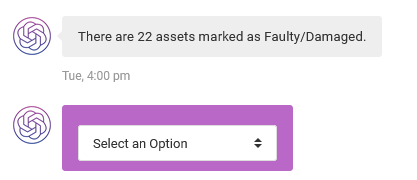
From the Smartphone App
From our iOS or Android apps, once logged in, from the Services page, scroll to the Artificial Intelligence (AI) section, then tap on the Analyze Data with AI option.
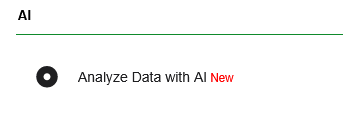
On the new screen, type your prompt, then press Enter.
Gemini will then process your prompt and return a response. It may take a while for this process to complete, depending on how large your data is and how complex your prompt is.
If the returned response has actionable data, you will be presented with a dropdown with options to take. The options include viewing the processed response on a page, saving it, or adding it to a to-do task.
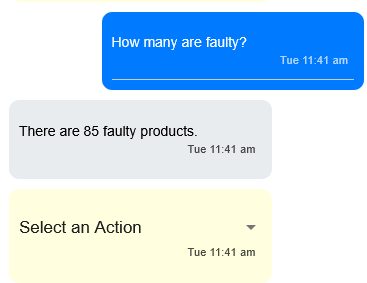
Gemini Settings
There are some options that you can configure to improve the responses you get from Gemini.
Source of data being analyzed
By default, Gemini will analyze the current data related to the Service that you’re viewing.
You can, however, change what gets analyzed. For example, if you have the table filtered to show certain records (e.g., records that belong to a certain group), then you can set the app to use those filtered records.
You can also have historical data analyzed, especially if you want to derive trend data.
To change the data being analyzed, from the web app, in the chat section, use the Data to Analyze dropdown menu.

From the smartphone app, in the chat screen, click on the Gears icon.

In the screen that follows, use the Chat Regarding and Chat About dropdowns.
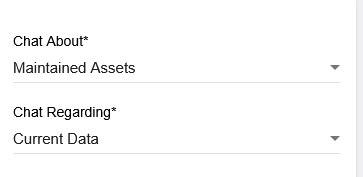
Chat history
By default, both the web and smartphone apps save the chat history. The chat history only persists on the device or browser being used and the Service you’re chatting about.
For Gemini to maintain the context of what is being discussed and give relevant answers, have the Chat history enabled.
From the web app, in the chat section, click on the three-lines icon, then ensure that the Use chat history option is switched on.
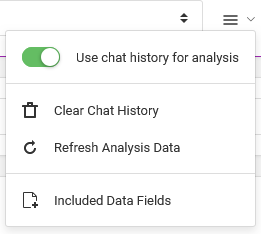
From the smartphone app, in the chat screen, click on the Gears icon.

In the screen that follows, ensure the chat history option is checked, then tap on the Continue button.
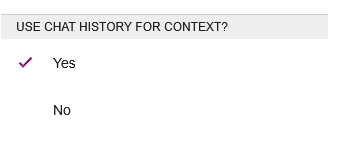
To delete the chat history, from the respective sections, click or tap on the Clear Chat History button or menu option.
Refreshing data being analyzed
Once you’ve started chatting, the data being analyzed will be cached to improve response times. This, however, may cause stale responses being returned.
If necessary, you can choose to refresh this data from the same menu sections mentioned above.
From the respective app, click or tap on the Reload Data button or the Refresh Analysis Data menu option.
Custom Fields
If you know the specific fields you want your Gemini to derive its answers from, you can indicate what those custom fields are. This action also speeds up the response times as it makes the data being analyzed rather smaller.
From the web app, click on the three-lines icon, then go to the Included Data Fields.
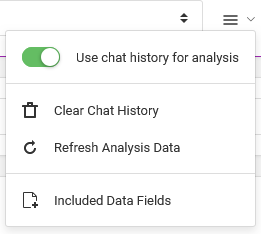
Below the typing prompt section, fields to choose from will be shown.

Choose your desired fields, then click on the Hide Fields link.
From the smartphone app, in the chat screen, click on the Gears icon.

In the screen that follows, choose your desired fields under the Include These Fields section, then tap on the Continue button.
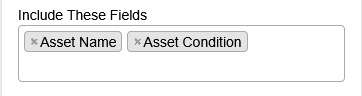
Models
By default, the app uses the latest chat models, but you can specify the one you wish to use.
Disconnecting from Gemini
To delete your API key, go to the Apps page, then scroll to the Gemini section.
Click on the Deactivate button, then follow further prompts shown.